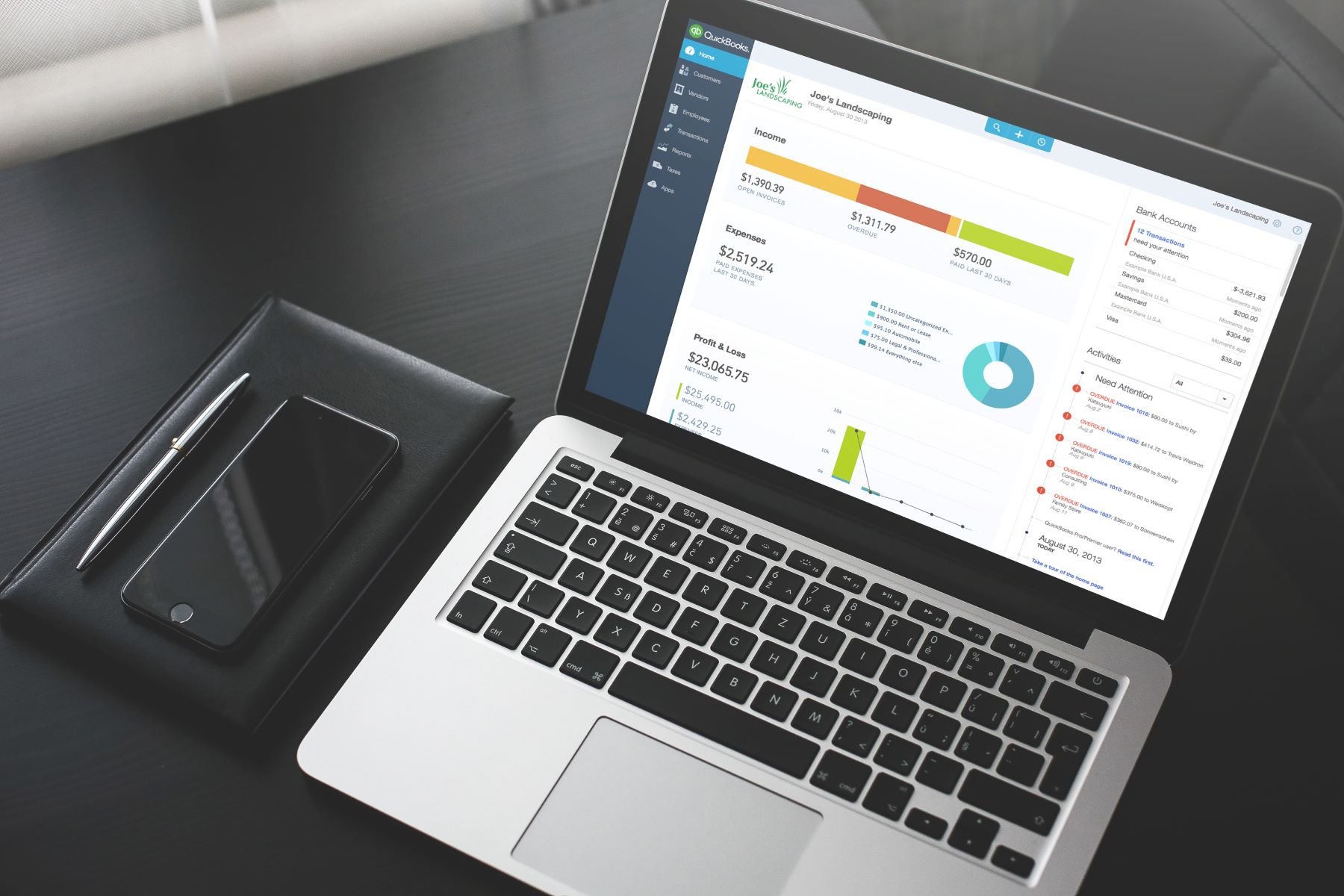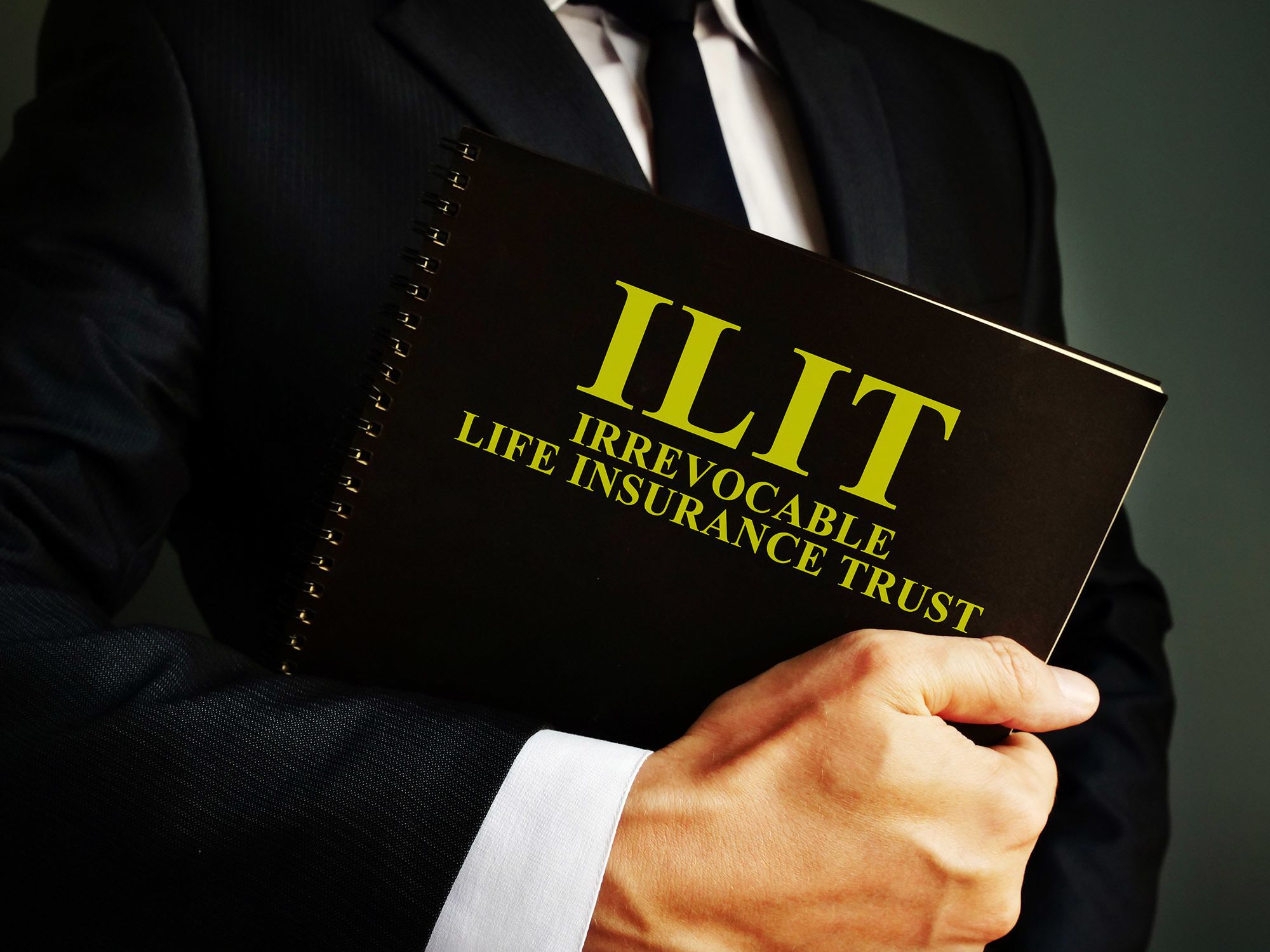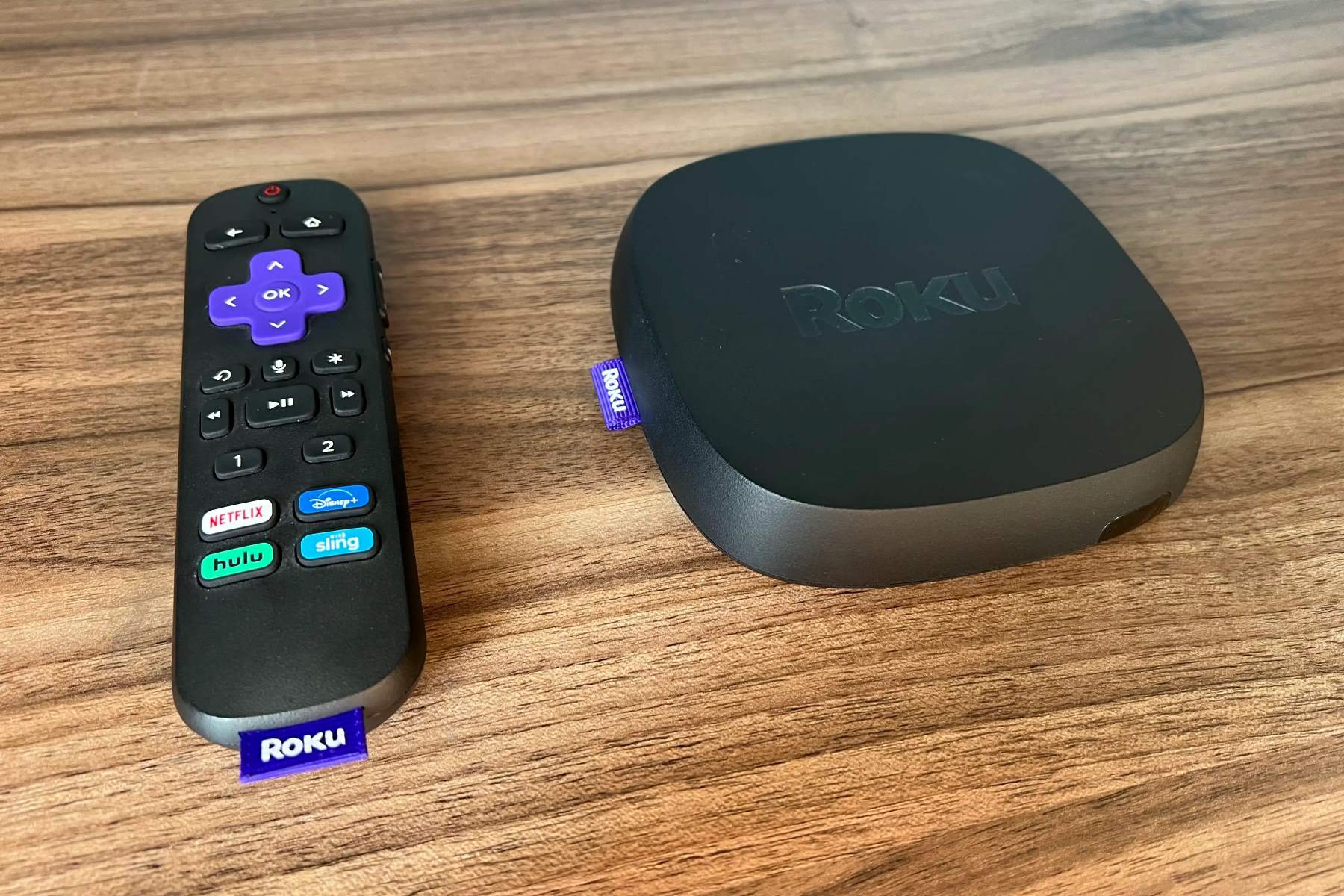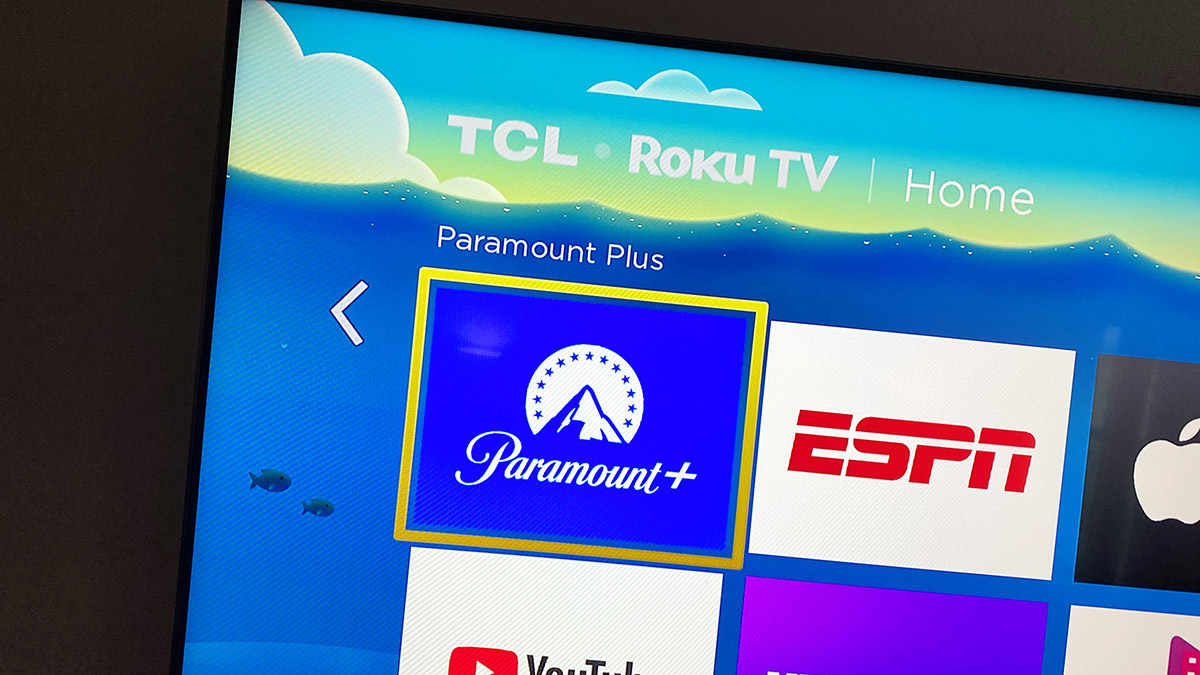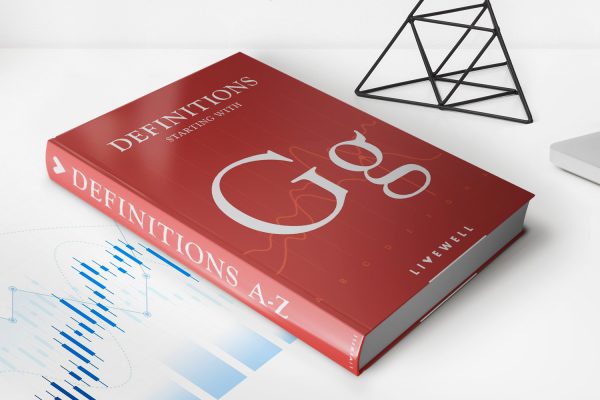Home>Finance>How To Set Up Automatic Payment Pnc Credit Card
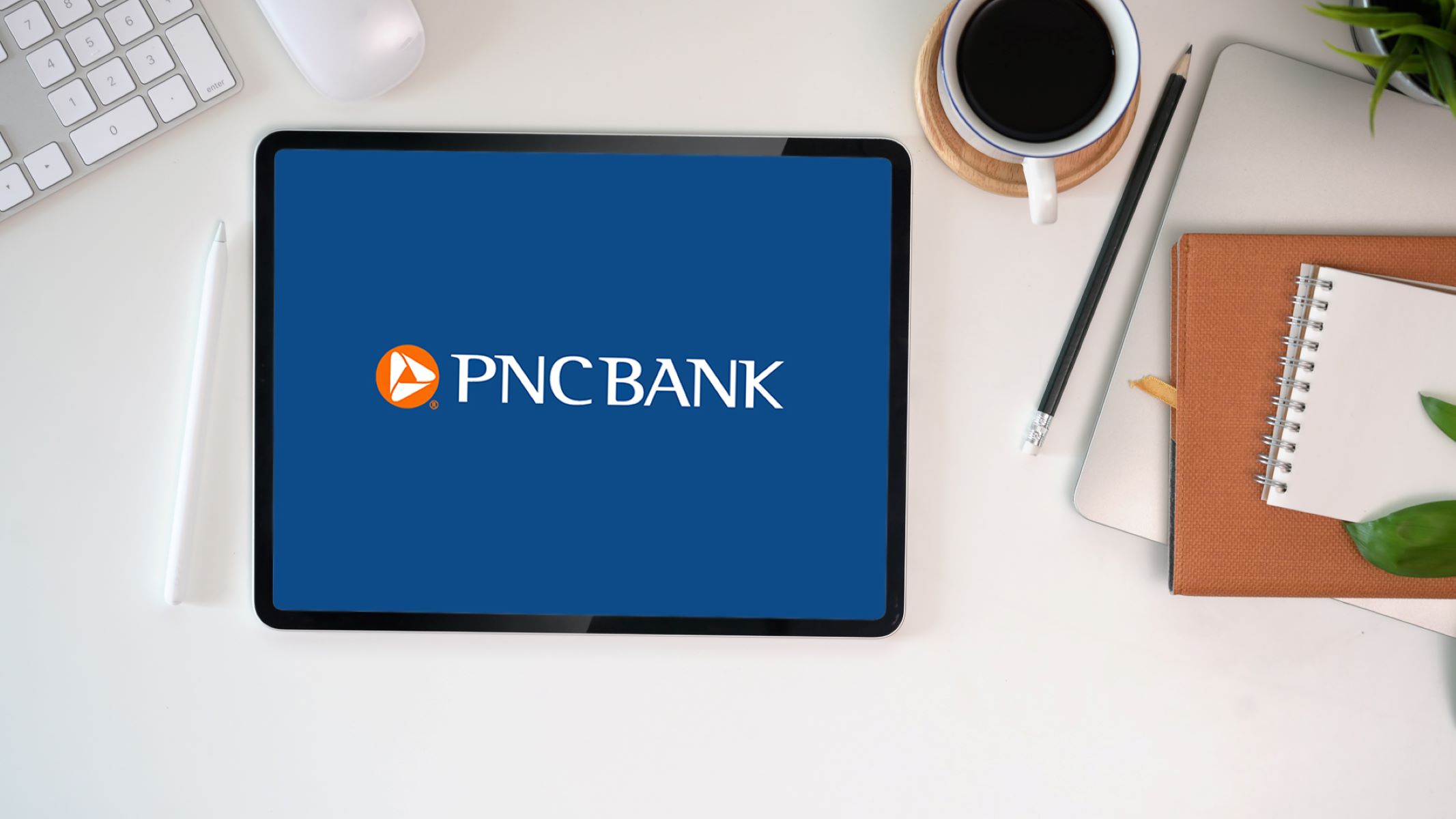
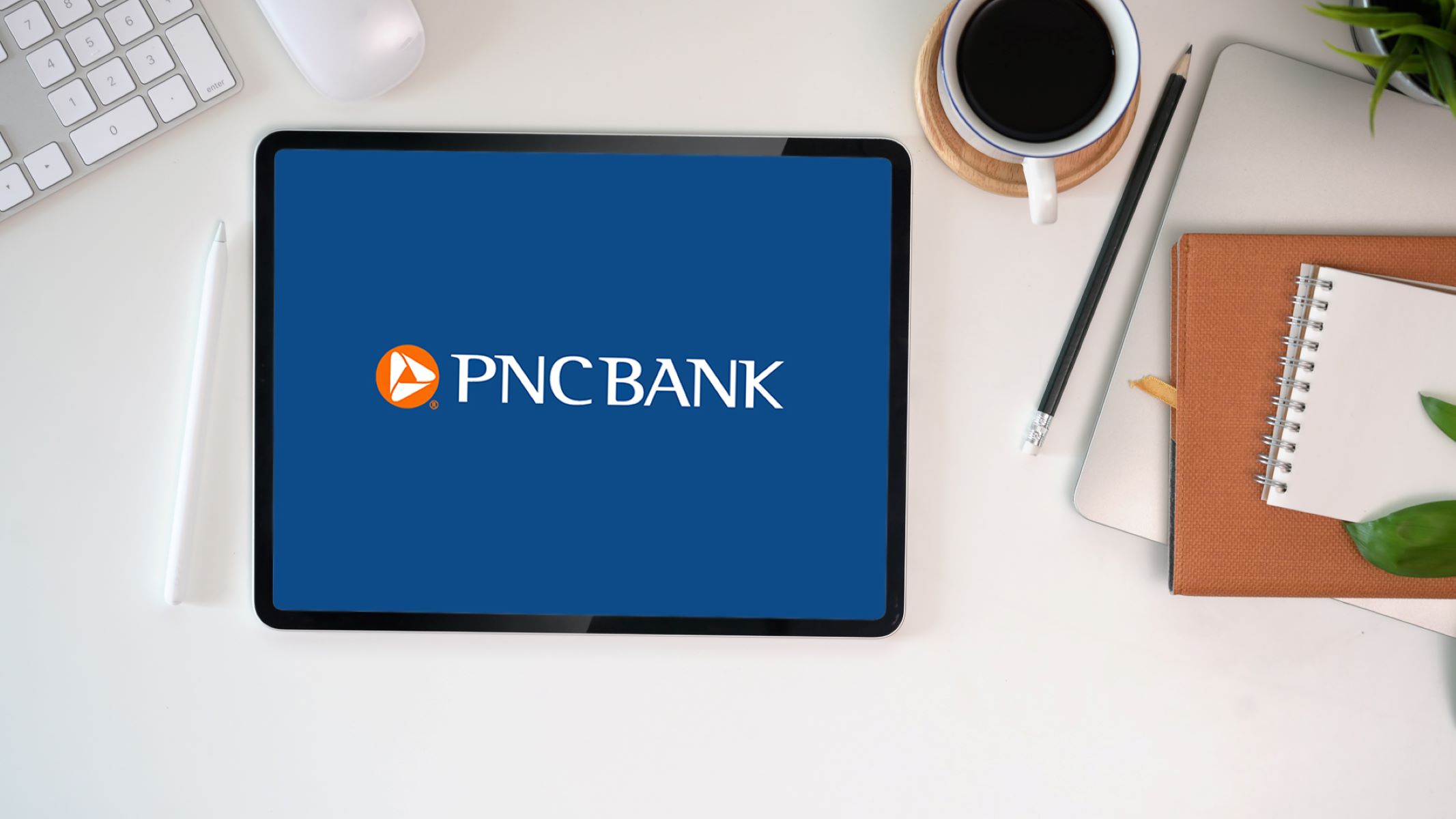
Finance
How To Set Up Automatic Payment Pnc Credit Card
Modified: December 30, 2023
Learn how to set up automatic payments for your PNC credit card to streamline your finances. Simplify your bill payments with this easy guide.
(Many of the links in this article redirect to a specific reviewed product. Your purchase of these products through affiliate links helps to generate commission for LiveWell, at no extra cost. Learn more)
Table of Contents
Introduction
Setting up automatic payments for your PNC credit card can provide convenience, peace of mind, and help you stay on top of your financial obligations. Instead of manually making payments every month, automatic payments allow you to schedule recurring payments that are deducted from your bank account on a regular basis. This helps to ensure that your credit card bills are always paid on time, minimizing the risk of late fees or damage to your credit score.
In this article, we will guide you through the step-by-step process of setting up automatic payments for your PNC credit card. Whether you prefer to manage your finances online or through the PNC mobile app, we’ll walk you through the necessary steps to enroll in automatic payments and configure your payment schedule.
By taking advantage of PNC’s automatic payment services, you can have peace of mind knowing that your credit card bills will be paid promptly, without the hassle of manual payments. With just a few simple steps, you can streamline your financial management and focus on other important aspects of your life.
So, let’s get started and explore how you can set up automatic payments for your PNC credit card!
Step 1: Accessing the PNC Online Banking Portal
The first step in setting up automatic payments for your PNC credit card is to access the PNC online banking portal. This portal allows you to manage all aspects of your PNC accounts, including your credit card. Here’s how you can access the online banking portal:
- Open your preferred web browser on your computer or mobile device.
- Navigate to the PNC website by entering ‘www.pnc.com’ in the address bar.
- Click on the ‘Login’ button located at the top right corner of the page.
- Enter your PNC online banking username and password in the respective fields. If you haven’t registered for online banking yet, click on the ‘Sign Up’ or ‘Enroll’ option to create an account.
- Once you have entered your login credentials, click on the ‘Sign On’ button to proceed.
- You may be prompted to verify your identity through an additional security measure, such as entering a verification code sent to your registered email or phone number.
- After successfully logging in, you will be directed to the PNC online banking portal, where you can manage your accounts and access various banking services.
Now that you have accessed the PNC online banking portal, you are ready to move on to the next step of setting up automatic payments for your PNC credit card. It is important to note that you need to have an existing PNC account and be enrolled in online banking to proceed with the following steps.
Step 2: Navigating to the Credit Card Section
Once you are logged into the PNC online banking portal, the next step is to navigate to the credit card section. This is where you will find the options and settings to manage your PNC credit card, including setting up automatic payments. Follow the steps below to easily find the credit card section:
- From the homepage of the online banking portal, look for a menu or navigation bar usually located at the top or left side of the page.
- Explore the menu options and look for a section related to credit cards. It may be labeled as ‘Credit Cards’, ‘Account Services’, or something similar.
- Click on the credit card section to access the specific settings and features related to your PNC credit card.
Alternatively, some online banking portals offer a search function where you can directly enter keywords like ‘credit card’ to quickly navigate to the relevant section. If you’re having trouble finding the credit card section, refer to the online banking platform’s help documentation or contact PNC customer support for further assistance.
Once you have successfully navigated to the credit card section, you’re ready to proceed to the next step of enrolling in automatic payments for your PNC credit card. Ensuring that you are in the correct section is essential as it will provide you with the necessary options and tools to set up and manage your automatic payments conveniently.
Step 3: Enrolling in Automatic Payments
Now that you have accessed the credit card section of the PNC online banking portal, you can begin the process of enrolling in automatic payments for your PNC credit card. Follow the steps below to complete this enrollment:
- In the credit card section, locate and click on the option or tab for ‘Payment preferences’ or ‘Manage payments’.
- Within this section, you should see a subsection specifically for automatic payments. Look for an option that says ‘Enroll in automatic payments’ or something similar.
- Click on the enrollment option to initiate the process.
At this stage, you may be required to provide additional information or confirm your identity to proceed with the enrollment. This could include verifying personal details, such as your name, address, and social security number, to ensure the security of your account.
Once you have completed the necessary authentication steps, you will be presented with the terms and conditions of the automatic payment service. It is crucial to review these terms carefully to understand the obligations and responsibilities associated with automatic payments. If you agree to the terms, proceed to the next step.
In some cases, you may be asked to select the type of automatic payment you would like to set up. This could include options such as the minimum payment, statement balance, or a fixed amount. Choose the option that aligns with your preferences and financial goals.
After selecting the payment type, you will need to provide the necessary banking information, such as your preferred bank account and routing number. This will allow PNC to withdraw funds from your designated account for the automatic payments.
Once you have entered the required details and confirmed your choices, click on the ‘Enroll’ or ‘Submit’ button to complete the enrollment process.
Congratulations! You have successfully enrolled in automatic payments for your PNC credit card. The next step is to configure the payment schedule to ensure that your payments are processed on time. We will explore this step further in the next section.
Step 4: Setting up the Payment Schedule
After enrolling in automatic payments for your PNC credit card, the next step is to set up the payment schedule. This will determine the frequency and amount of your automatic payments. Follow the steps below to configure the payment schedule:
- Within the credit card section of the PNC online banking portal, navigate to the ‘Payment preferences’ or ‘Manage payments’ subsection.
- Look for an option that allows you to set up the payment schedule. It may be labeled as ‘Create payment schedule’ or something similar.
- Click on the option to access the payment schedule settings.
Depending on the options available through PNC, you may have the following choices when setting up the payment schedule:
- Payment frequency: Select how often you would like the automatic payment to be made. Options may include monthly, bi-weekly, or weekly.
- Payment amount: Choose the amount you want to pay automatically. This can be the minimum payment, the statement balance, or a fixed amount of your choosing.
- Payment start date: Determine when the automatic payments should begin. You may be able to choose an immediate start date or a specific date in the future.
After configuring the payment schedule settings according to your preferences, review the information carefully to ensure accuracy. Double-check the payment frequency, amount, and start date before proceeding.
Once you are satisfied with the payment schedule settings, click on the ‘Save’ or ‘Confirm’ button to save your preferences. The system will then store your settings and activate the automatic payments according to the schedule you have specified.
It is essential to regularly review and update your payment schedule as needed. If you experience any changes in your financial situation or want to adjust the payment frequency or amount, you can revisit the payment schedule settings and make the necessary adjustments within the PNC online banking portal.
With the payment schedule set up, you have completed another crucial step in establishing automatic payments for your PNC credit card. The final step is to verify and confirm the automatic payment setup, which we will discuss in the next section.
Step 5: Verifying and Confirming Automatic Payment Setup
After setting up the payment schedule for your automatic payments, the next step is to verify and confirm the setup to ensure that everything is accurate and in place. This step is crucial to avoid any potential issues or discrepancies with your PNC credit card payments. Follow the steps below to verify and confirm the automatic payment setup:
- Within the credit card section of the PNC online banking portal, navigate to the ‘Payment preferences’ or ‘Manage payments’ subsection.
- Look for an option or tab that allows you to view or manage your automatic payments. It may be labeled as ‘Manage automatic payments’ or something similar.
- Click on the option to access the automatic payment management page.
- Review the details of your automatic payment setup, including the payment frequency, amount, and start date.
- Verify that the payment schedule aligns with your desired preferences and financial goals.
- Double-check the bank account information linked to the automatic payments to ensure that it is accurate and up to date.
- If you need to make any changes or modifications to the automatic payment setup, look for options to edit or update the settings. Make the necessary adjustments and save your changes.
- Once you have verified and confirmed that the automatic payment setup is accurate, click on the ‘Confirm’ or ‘Finish’ button to finalize the setup.
By verifying and confirming the automatic payment setup, you can have peace of mind knowing that your PNC credit card payments will be processed correctly. It is recommended to perform this verification step regularly, especially if you make changes to your bank account information or need to adjust the payment schedule.
In addition to verifying the setup within the online banking portal, it is also a good practice to review your bank statements and transaction history to ensure that the automatic payments are being deducted correctly from your designated bank account.
With the automatic payment setup verified and confirmed, you can now enjoy the convenience and peace of mind that comes with automating your PNC credit card payments. In the final section, we will discuss how you can manage your automatic payments going forward.
Step 6: Managing Automatic Payments
Once you have successfully set up automatic payments for your PNC credit card, it’s important to understand how to manage them effectively. Managing your automatic payments ensures that they continue to run smoothly and that any necessary adjustments or changes can be made easily. Follow the steps below to effectively manage your automatic payments:
- Regularly review your bank statements and transaction history to verify that the automatic payments are being deducted correctly from your designated bank account.
- Keep an eye on your credit card statements to ensure that the automatic payments are being applied to your balance as expected.
- If you need to make changes to your payment schedule, such as adjusting the payment amount or frequency, revisit the payment schedule settings within the online banking portal and make the necessary adjustments.
- If you want to cancel or temporarily suspend automatic payments, navigate to the automatic payment management page in the credit card section of the PNC online banking portal. Look for an option to modify or cancel the automatic payment arrangement.
- If you encounter any issues or discrepancies with your automatic payments, reach out to PNC customer support for assistance. They will be able to troubleshoot the issue and provide guidance on how to resolve it.
- Stay updated with any communication from PNC regarding changes to their automatic payment services or policies. This will ensure that you are aware of any updates or modifications that may affect your automatic payment setup.
By actively managing your automatic payments, you can maintain control over your credit card payments and ensure that they align with your financial goals. Regularly reviewing your statements and making necessary adjustments will help to prevent any potential issues or surprises.
Remember, automatic payments are a convenient feature, but it’s still important to monitor your bank accounts and credit card activity to ensure everything is running smoothly.
With these management techniques in mind, you can confidently rely on your automatic payments to handle your PNC credit card bills while staying in control of your finances.
Conclusion
Setting up automatic payments for your PNC credit card is a convenient and efficient way to manage your finances. By following the step-by-step process outlined in this guide, you can ensure that your credit card payments are made on time, minimizing the risk of late fees and damage to your credit score.
We started by accessing the PNC online banking portal and navigating to the credit card section. From there, we enrolled in automatic payments, set up the payment schedule, and verified the setup for accuracy. Finally, we discussed the importance of managing your automatic payments and provided tips for effective management.
Remember to regularly review your bank statements and credit card statements to ensure that the automatic payments are being deducted correctly and applied to your balance. Additionally, stay informed about any changes to PNC’s automatic payment services or policies to ensure that your setup remains up to date.
By setting up automatic payments for your PNC credit card, you can have peace of mind knowing that your payments will be processed promptly and accurately, allowing you to focus on other important aspects of your life.
So, take the time to set up automatic payments for your PNC credit card and experience the convenience and efficiency it brings to your financial management.
Thank you for reading this guide, and we hope it has been helpful in assisting you with setting up automatic payments for your PNC credit card!