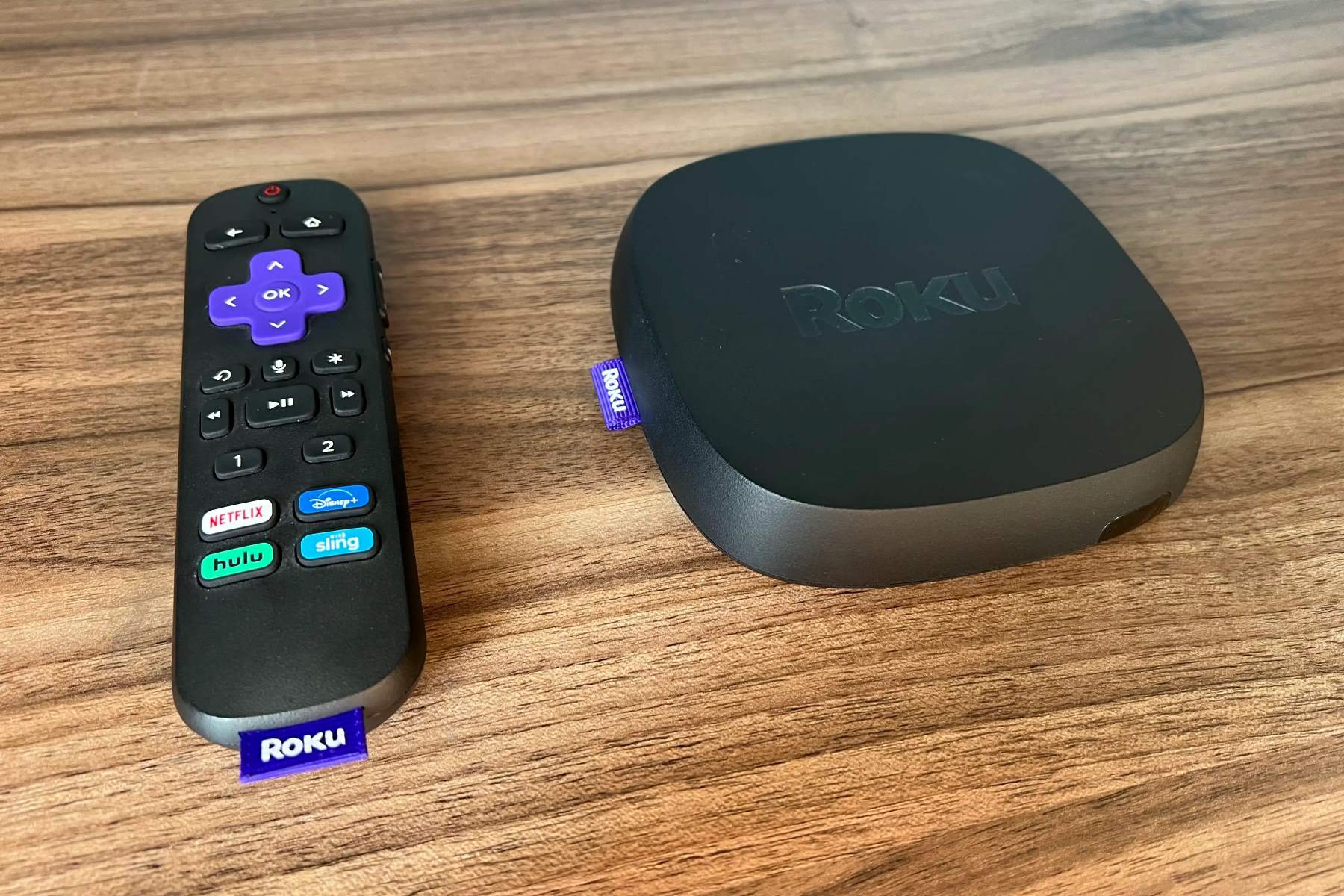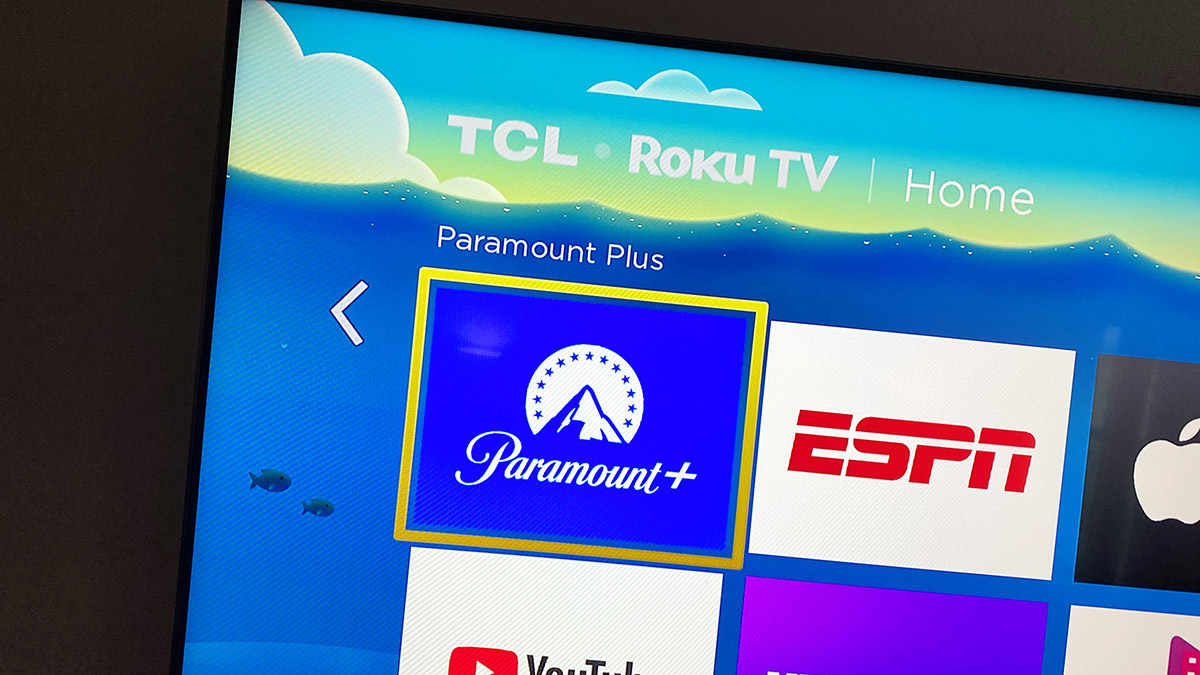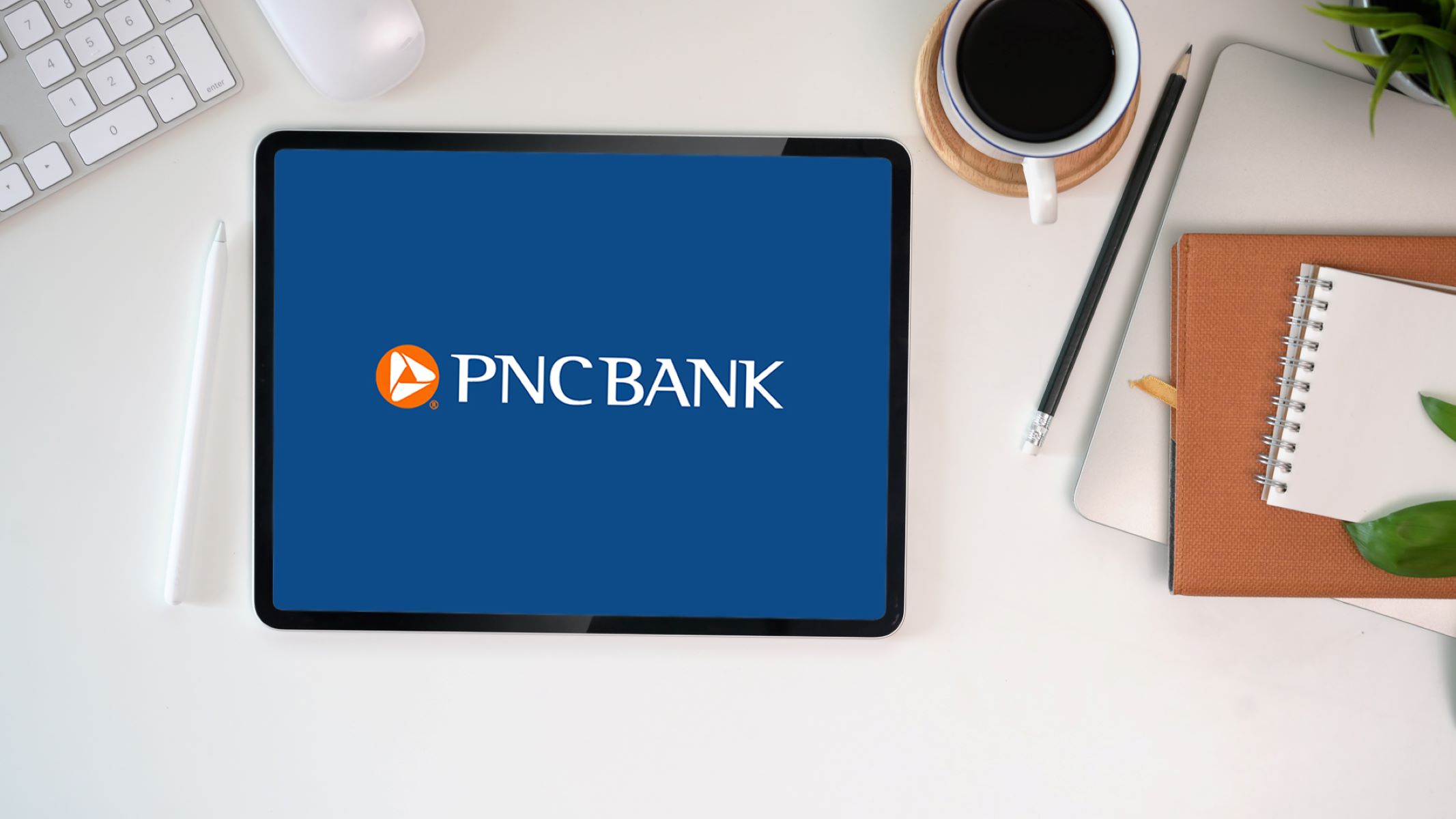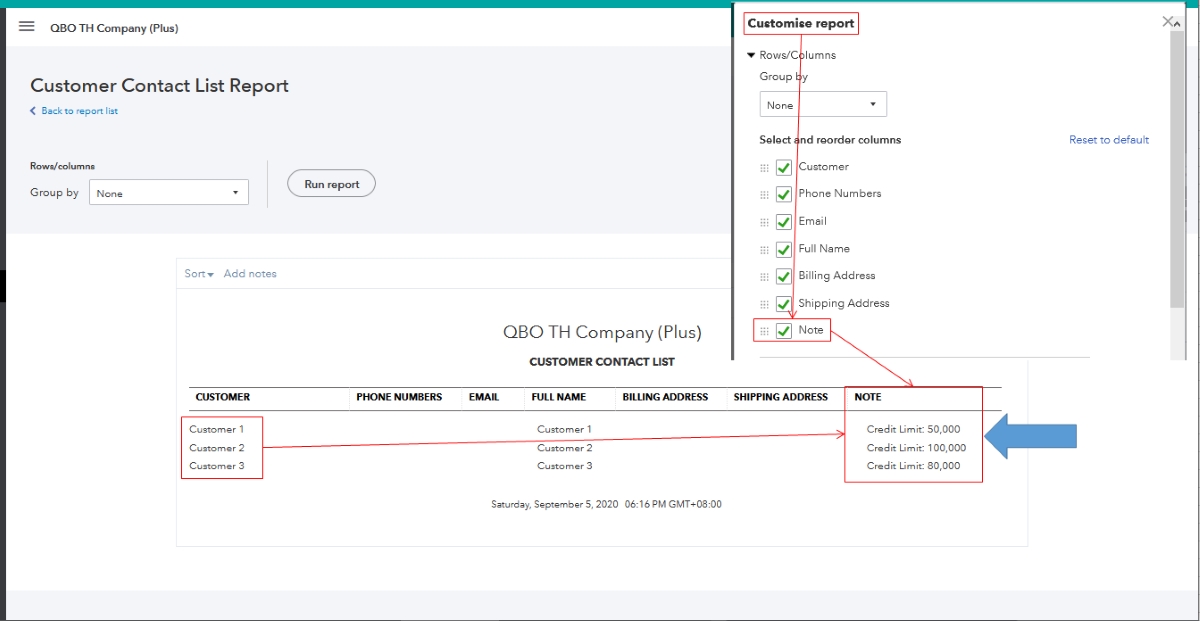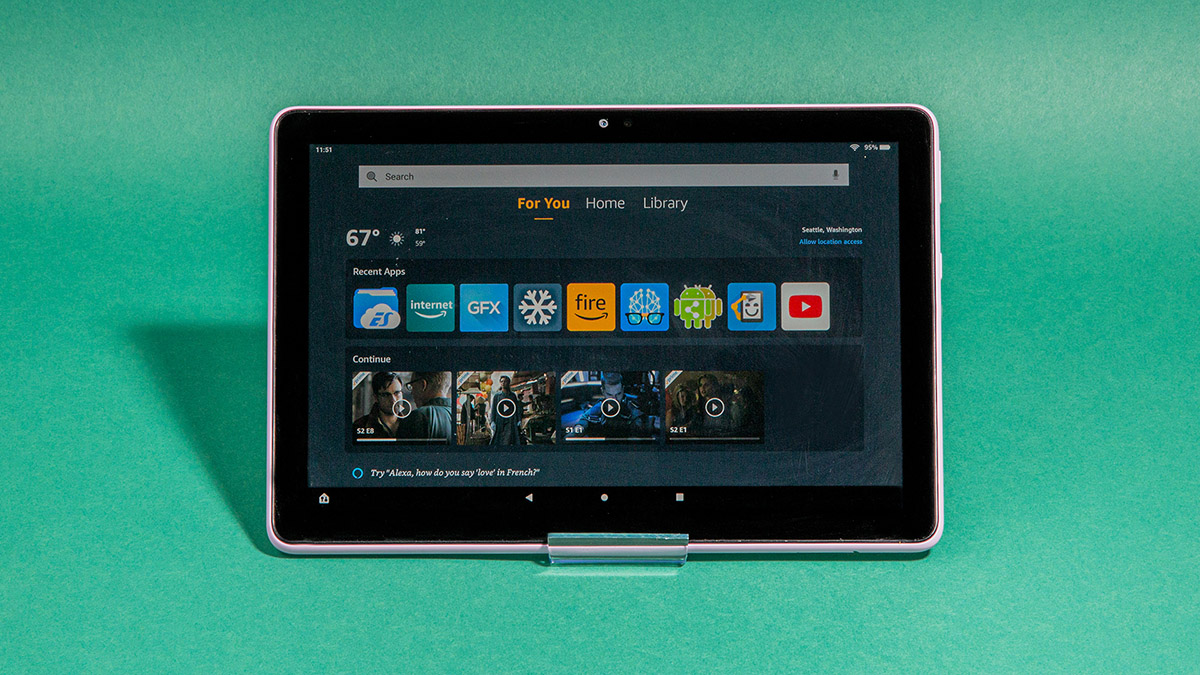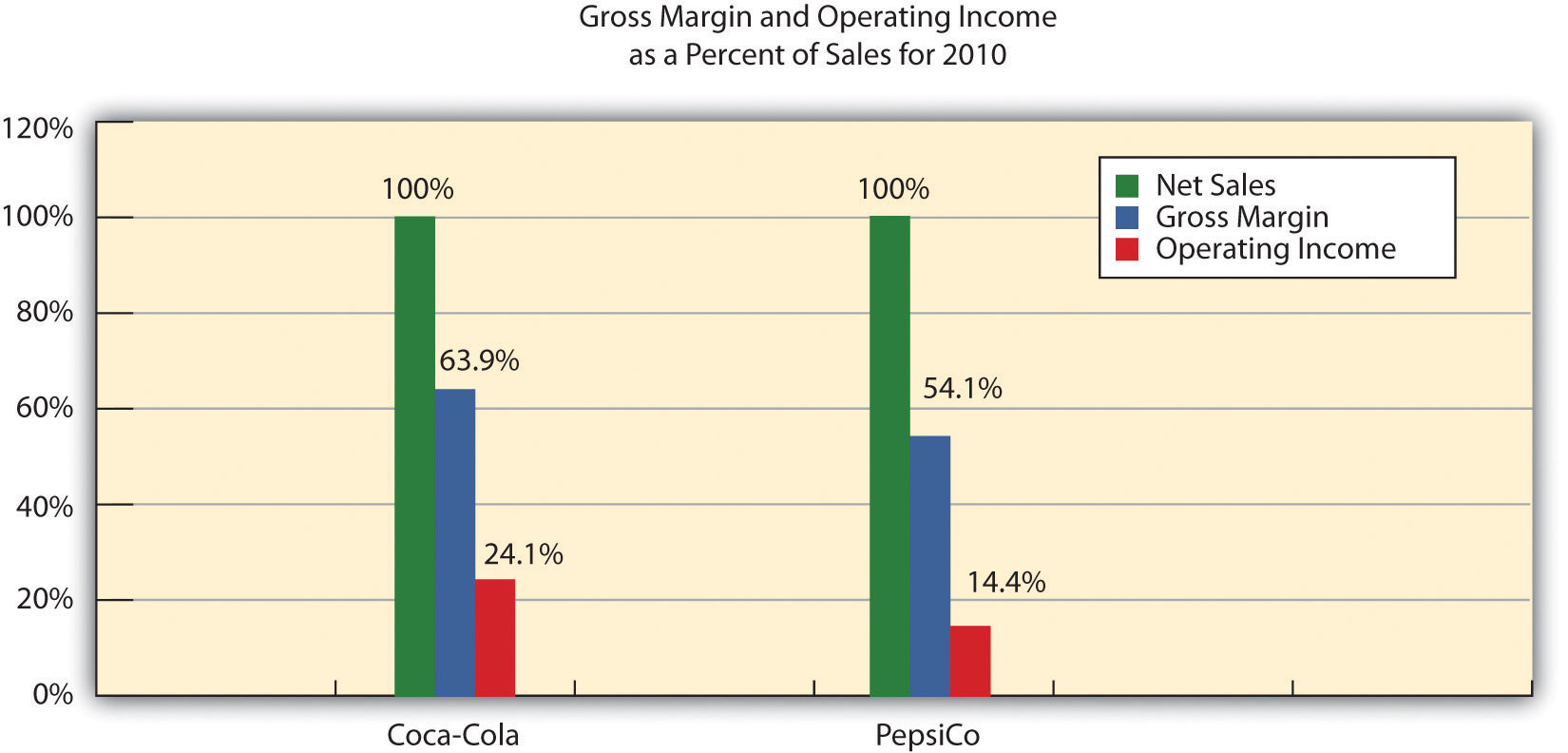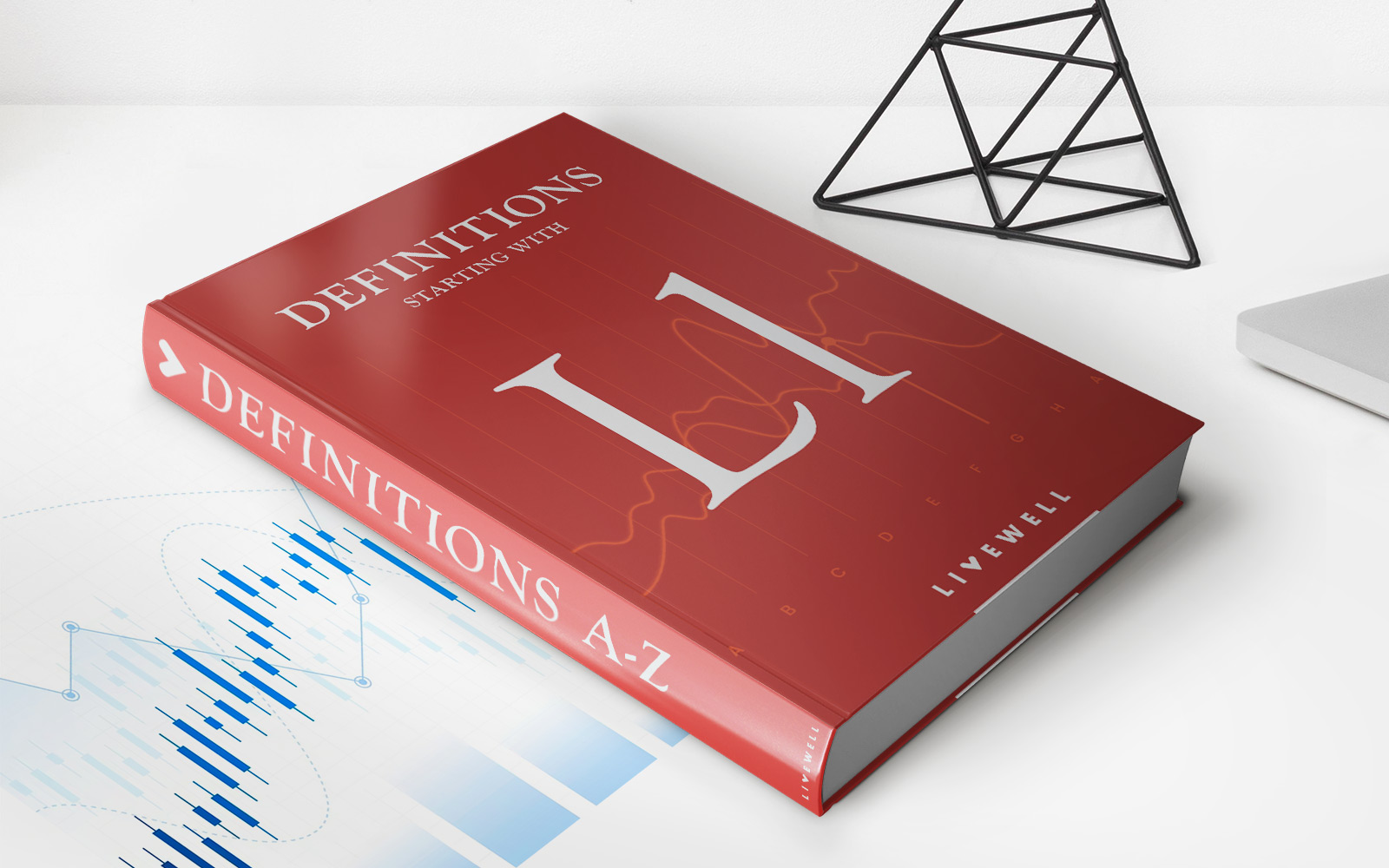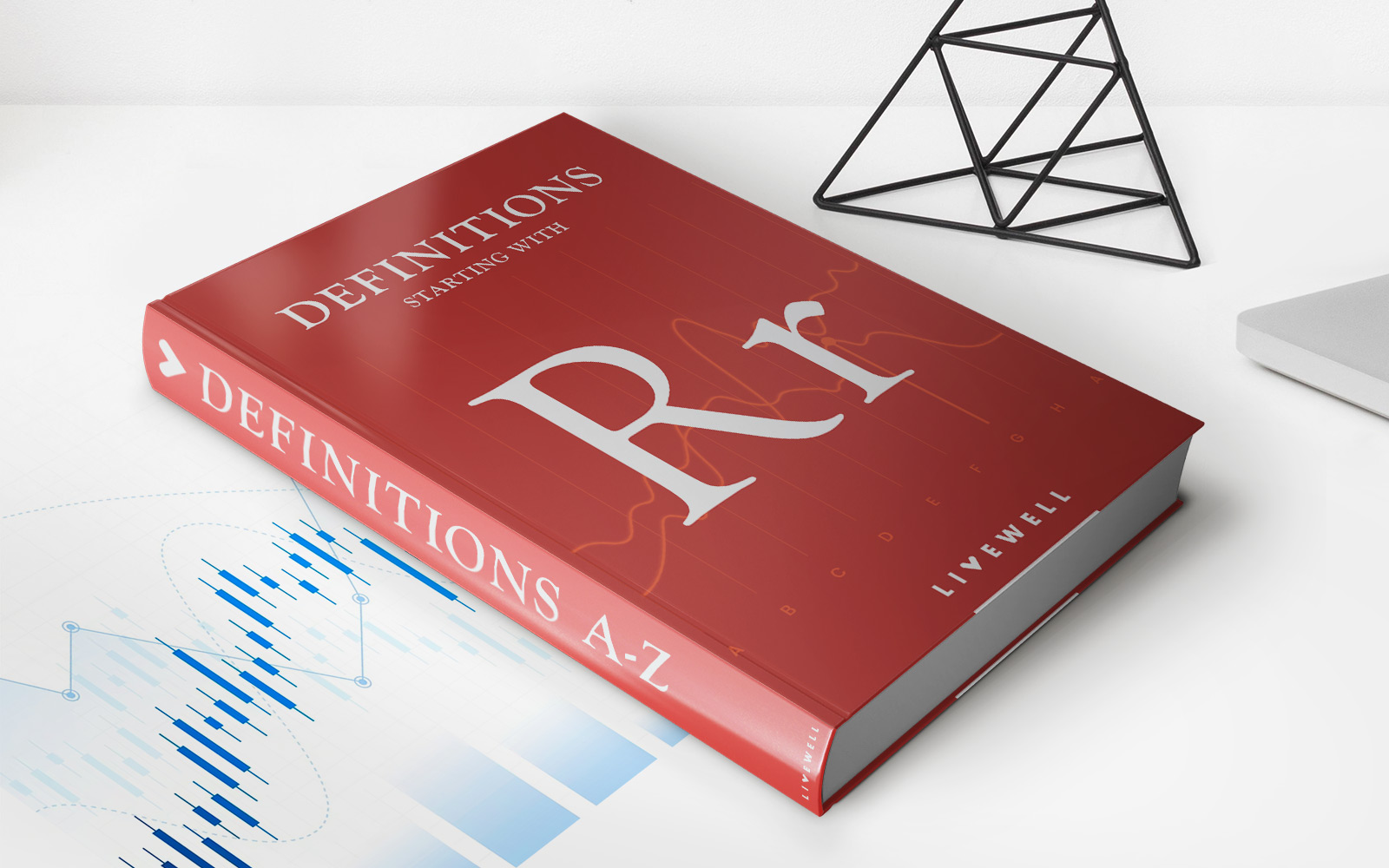Finance
How To Set Up Verifone Credit Card Machine
Modified: December 30, 2023
Learn how to set up a Verifone credit card machine for your finance needs. Step-by-step instructions and expert tips for a seamless setup process.
(Many of the links in this article redirect to a specific reviewed product. Your purchase of these products through affiliate links helps to generate commission for LiveWell, at no extra cost. Learn more)
Table of Contents
- Introduction
- Step 1: Unboxing and checking the Verifone Credit Card Machine
- Step 2: Connecting the Verifone Credit Card Machine to the power source
- Step 3: Connecting the Verifone Credit Card Machine to the internet
- Step 4: Setting up the Verifone Credit Card Machine software
- Step 5: Testing the Verifone Credit Card Machine with a test transaction
- Step 6: Troubleshooting common issues with the Verifone Credit Card Machine
- Conclusion
Introduction
Welcome to our comprehensive guide on how to set up a Verifone Credit Card Machine. Whether you’re a small business owner or a retail establishment, having a credit card machine is essential for accepting payments from your customers. Verifone is a trusted brand in the financial industry, providing reliable and secure credit card processing solutions.
Setting up a Verifone credit card machine may seem daunting at first, but fret not. In this article, we will walk you through the step-by-step process of unboxing your Verifone credit card machine, connecting it to the power source, establishing an internet connection, and configuring the software. We will also cover how to test the machine with a mock transaction and troubleshoot common issues that may arise during the setup process.
By the end of this guide, you’ll have all the knowledge and confidence you need to get your Verifone credit card machine up and running smoothly, ensuring seamless payment processing for your business and convenience for your customers.
So, let’s dive in and get started with unboxing and checking your Verifone credit card machine.
Step 1: Unboxing and checking the Verifone Credit Card Machine
The first step in setting up your Verifone credit card machine is to unbox it and perform a thorough check to ensure that all the necessary components are included and in good condition. Follow the steps below:
- Begin by carefully opening the package containing your Verifone credit card machine. Take note of any instructions or documents included and set them aside for later reference.
- Inspect the contents of the box to ensure that you have received all the required components. Typically, this will include the credit card machine, power adapter, Ethernet cable, and any additional accessories or cables specific to your model.
- Check for any visible signs of damage or defects on the credit card machine and other components. Look for cracks, scratches, loose parts, or any other issues that could affect the functionality of the device.
- Verify that the model of the Verifone credit card machine you received matches the one you ordered. Make sure it has the necessary features and capabilities to suit your business needs.
- Ensure that the device is free from any obstructions or packaging materials. Remove any protective films, covers, or stickers that may be present on the device or its screen.
- Take a moment to familiarize yourself with the physical layout and buttons of the Verifone credit card machine. Locate the power button, display screen, keypad, and any other relevant controls or indicators.
Once you have completed this initial check and familiarized yourself with the Verifone credit card machine, you are ready to move on to the next step of the setup process, which involves connecting the device to a power source.
Step 2: Connecting the Verifone Credit Card Machine to the power source
Now that you have unboxed and checked your Verifone credit card machine, it’s time to connect it to a power source. Follow the steps below to do so:
- Locate the power adapter that came with your Verifone credit card machine. It should have a standard plug that fits into a power outlet.
- Identify the power input port on the back or bottom of the credit card machine. It is typically labeled with a power symbol or the word “Power”.
- Take the power adapter plug and insert it into the power input port of the credit card machine. Make sure it is securely connected.
- Plug the other end of the power adapter into a nearby power outlet. Ensure that the outlet is functioning properly.
- Once the Verifone credit card machine is connected to the power source, you may see lights or indicators on the device that indicate it is receiving power.
- Allow the device to power on. Depending on the specific model of your Verifone credit card machine, it may take a few moments for the device to fully boot up and display the home screen.
With the Verifone credit card machine successfully connected to a power source, you are one step closer to completing the setup process. The next step involves establishing an internet connection for your device, which is crucial for processing credit card payments. Stay tuned for the next section!
Step 3: Connecting the Verifone Credit Card Machine to the internet
In order to process credit card payments and stay connected with your payment processor, it is essential to establish an internet connection for your Verifone credit card machine. Follow the steps below to connect your device:
- Locate the Ethernet cable that came with your Verifone credit card machine. This cable is used to establish a wired internet connection.
- Identify the Ethernet port on the back or bottom of the credit card machine. It is typically labeled with the word “Ethernet” or an icon representing a network connection.
- Connect one end of the Ethernet cable to the Ethernet port on the credit card machine. Ensure that the cable is firmly inserted.
- Connect the other end of the Ethernet cable to an available Ethernet port on your router or modem. This will provide the Verifone credit card machine with access to the internet.
- Wait for the credit card machine to establish a connection with the internet. This may take a few moments as it detects the network and obtains an IP address.
- Once the Verifone credit card machine has successfully connected to the internet, you may see indicators or icons on the device’s screen confirming the network connection.
It is important to note that if you do not have a wired Ethernet connection available, some Verifone credit card machines may support Wi-Fi connectivity as well. Refer to the user manual or documentation specific to your model for instructions on connecting to Wi-Fi networks.
With the Verifone credit card machine successfully connected to the internet, you have laid the foundation for seamless payment processing. The next step is to set up the software on your device to configure it according to your business needs. Keep reading to learn how!
Step 4: Setting up the Verifone Credit Card Machine software
Now that your Verifone credit card machine is powered on and connected to the internet, it’s time to set up the software on the device. Follow the steps below to configure the software according to your business needs:
- On the home screen of your Verifone credit card machine, locate and select the “Menu” or “Settings” option. This will take you to the device’s settings menu.
- In the settings menu, navigate to the option that allows you to configure the software settings. This could be labeled as “Software Setup” or something similar.
- Within the software setup menu, you will find various options and settings that you can customize. This includes things like language preferences, receipt printing settings, sales tax settings, and more.
- Take some time to go through each setting and adjust them according to your business requirements. For example, set the language to your preferred language, configure the tax rate, and enable or disable additional features as needed.
- If you have specific requirements or need assistance in configuring certain settings, consult the user manual or reach out to Verifone customer support for guidance.
- Once you have made all the necessary software configurations, save your changes and exit the settings menu. The Verifone credit card machine will now be ready to process transactions based on your customized preferences.
It’s worth noting that depending on the model and software version of your Verifone credit card machine, the menu options and settings may vary. Make sure to refer to the specific documentation provided with your device for accurate instructions.
With the Verifone credit card machine software successfully set up, you are almost ready to start accepting payments. The final step is to test the credit card machine with a mock transaction, which we will cover in the next section.
Step 5: Testing the Verifone Credit Card Machine with a test transaction
Now that you have completed the setup process for your Verifone credit card machine, it’s important to test it with a mock transaction to ensure that everything is functioning correctly. Follow the steps below to conduct a test transaction:
- Enter the menu or home screen of your Verifone credit card machine and locate the option for making a sale or conducting a transaction. This could be labeled as “Sale” or “Transaction” on the device.
- Enter a mock transaction amount using the keypad on the credit card machine. Make sure to choose a reasonable test amount, such as $1 or $5.
- Follow the on-screen prompts to select the payment method. You can choose between credit card, debit card, or other options depending on the capabilities of your Verifone credit card machine.
- If you have a test card or demo mode available, use it for the transaction. Otherwise, simply enter any test card number and expiration date to proceed.
- Complete the transaction by following the prompts on the Verifone credit card machine. This may involve providing the cardholder’s name, verifying the transaction amount, and obtaining a signature if required.
- Once the test transaction is complete, check the receipt or confirmation screen on the Verifone credit card machine. Ensure that the transaction details are accurate and that the payment was successfully processed.
- If everything looks good, congratulations! Your Verifone credit card machine is now ready to accept real transactions. If there are any issues or discrepancies, refer to the troubleshooting section in the user manual or contact Verifone support for assistance.
By conducting a test transaction, you can have peace of mind knowing that your Verifone credit card machine is working properly and is capable of handling real transactions from your customers. This step ensures a smooth payment experience for both you and your customers.
Now that you have successfully tested your Verifone credit card machine, you’re ready to start accepting payments and streamlining your business operations. However, in the event that you encounter any difficulties or issues along the way, it’s important to have some troubleshooting knowledge, which we will cover in the next section.
Step 6: Troubleshooting common issues with the Verifone Credit Card Machine
While setting up and using your Verifone credit card machine, you may encounter occasional issues or errors. It’s important to be prepared and equipped with troubleshooting knowledge to resolve these issues promptly. Here are some common problems you may encounter and how to troubleshoot them:
- Connection issues: If your Verifone credit card machine is unable to establish a stable internet connection, check the Ethernet cable connections. Ensure that the cable is securely plugged into both the machine and the router/modem. If using Wi-Fi, verify that the network is accessible and the correct Wi-Fi password is entered.
- Slow or unresponsive device: If your Verifone credit card machine is slow or unresponsive, try restarting the device. Press and hold the power button until the device shuts down, then power it back on. Additionally, make sure the device’s software is up to date by checking for any available updates through the settings menu.
- Printer issues: If your Verifone credit card machine’s printer is not functioning, ensure that the receipt paper is properly loaded and that the paper roll is not jammed. Check that the printer settings are correctly configured in the software setup menu. If the issue persists, you may need to replace the paper roll or contact Verifone support for further assistance.
- Error messages: If you encounter error messages on your Verifone credit card machine, refer to the user manual or documentation specific to your model to understand the meaning of the error code. It will provide instructions on how to resolve or troubleshoot the specific error situation.
- Battery and power issues: If your Verifone credit card machine is experiencing battery or power-related problems, ensure that the device is properly connected to the power source. If using a battery-operated model, check that the battery is charged and functioning correctly. If the issue persists, consider replacing the battery or contact Verifone support for further assistance.
- Software glitches: If you encounter software glitches or freezes on your Verifone credit card machine, try closing and reopening the application or restarting the device. If the issue persists, contact Verifone support for guidance or consider performing a factory reset as a last resort (note: this will erase all data on the device).
Remember, if you are unable to resolve an issue on your own, don’t hesitate to reach out to Verifone customer support. They will be able to provide you with expert assistance and guidance to troubleshoot and resolve any complex issues you may encounter.
With these troubleshooting tips in mind, you are now well-prepared to handle common issues that may arise with your Verifone credit card machine. Happy processing!
Conclusion
Congratulations on successfully setting up your Verifone Credit Card Machine! By following the steps outlined in this guide, you have unboxed and checked the device, connected it to a power source, established an internet connection, configured the software, tested a mock transaction, and learned how to troubleshoot common issues.
Having a Verifone Credit Card Machine in your business allows you to accept credit and debit card payments, providing convenience and flexibility for your customers. The process of setting up the device may initially seem overwhelming, but with the guidance provided here, you have gained the knowledge and confidence to navigate through each step.
Remember, the unboxing and checking process ensures that you have all the necessary components and that the device is in good working condition. Connecting the Verifone credit card machine to the power source and establishing an internet connection allows for proper functionality and communication with your payment processor.
Setting up the software on your Verifone credit card machine allows you to customize various settings, such as language preferences, receipt printing options, and tax configurations, to suit your business requirements.
Through testing a mock transaction, you verified that your Verifone credit card machine processes payments accurately and smoothly. Finally, by familiarizing yourself with common troubleshooting techniques, you are equipped to handle any issues that may arise and ensure uninterrupted payment processing for your customers.
As you embark on your journey of accepting card payments, always refer to the user manual or documentation specific to your Verifone credit card machine for further guidance and troubleshooting. Additionally, don’t hesitate to reach out to Verifone customer support if you require further assistance.
Now that you’ve completed the setup process, get ready to streamline your business operations and provide a convenient payment experience for your customers with your Verifone credit card machine.
Happy processing!