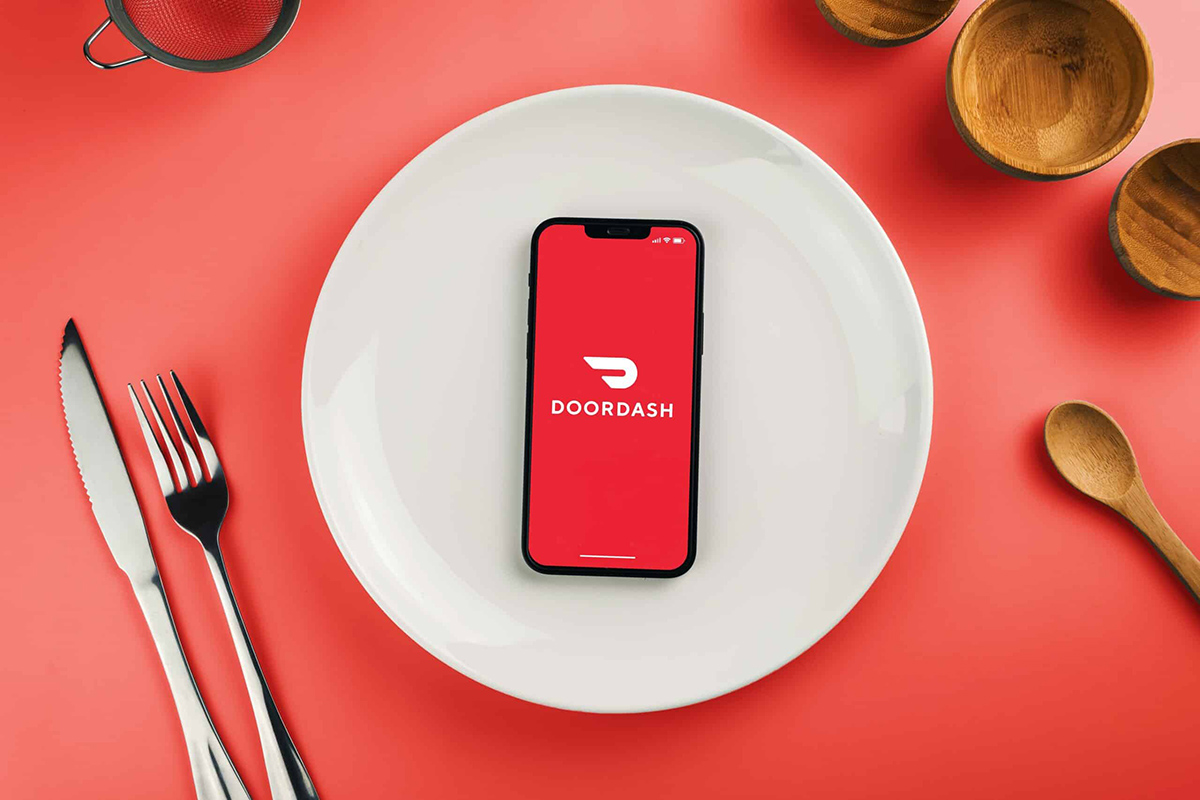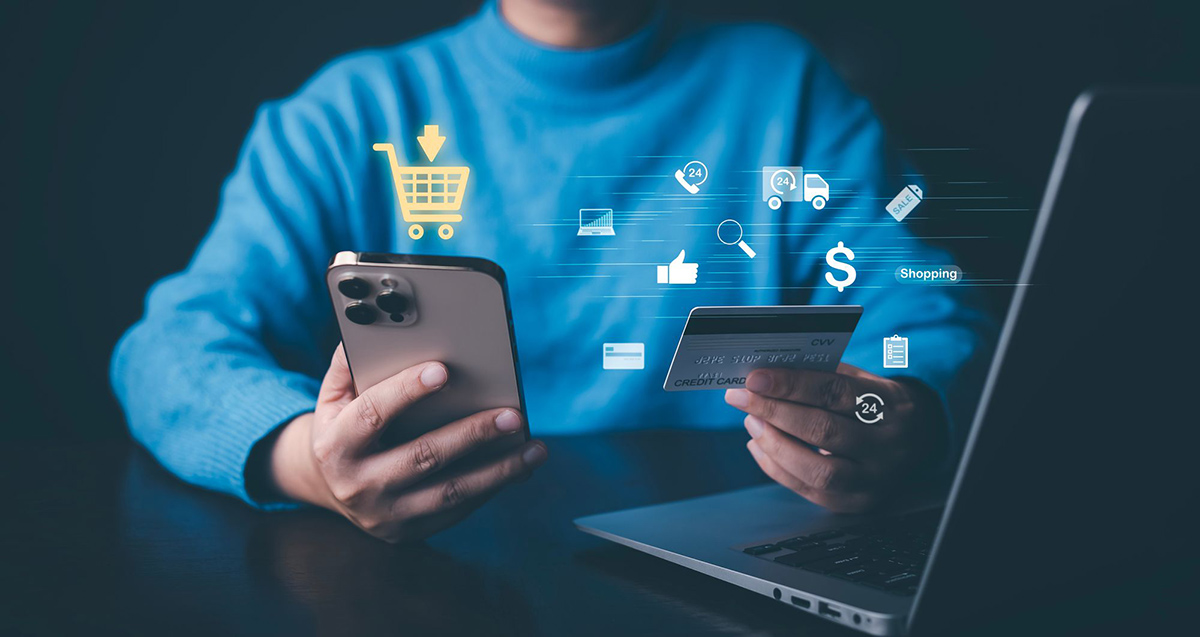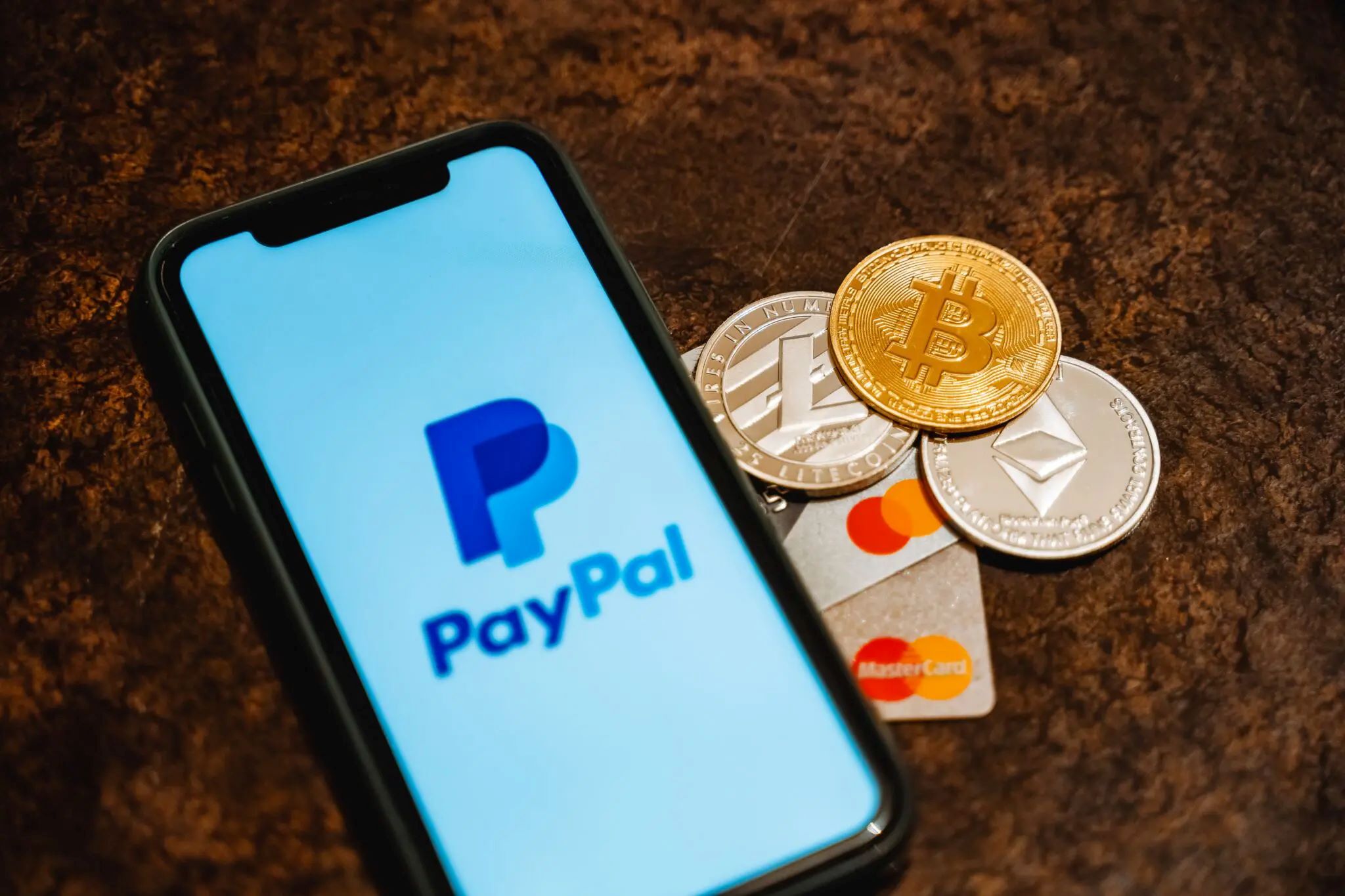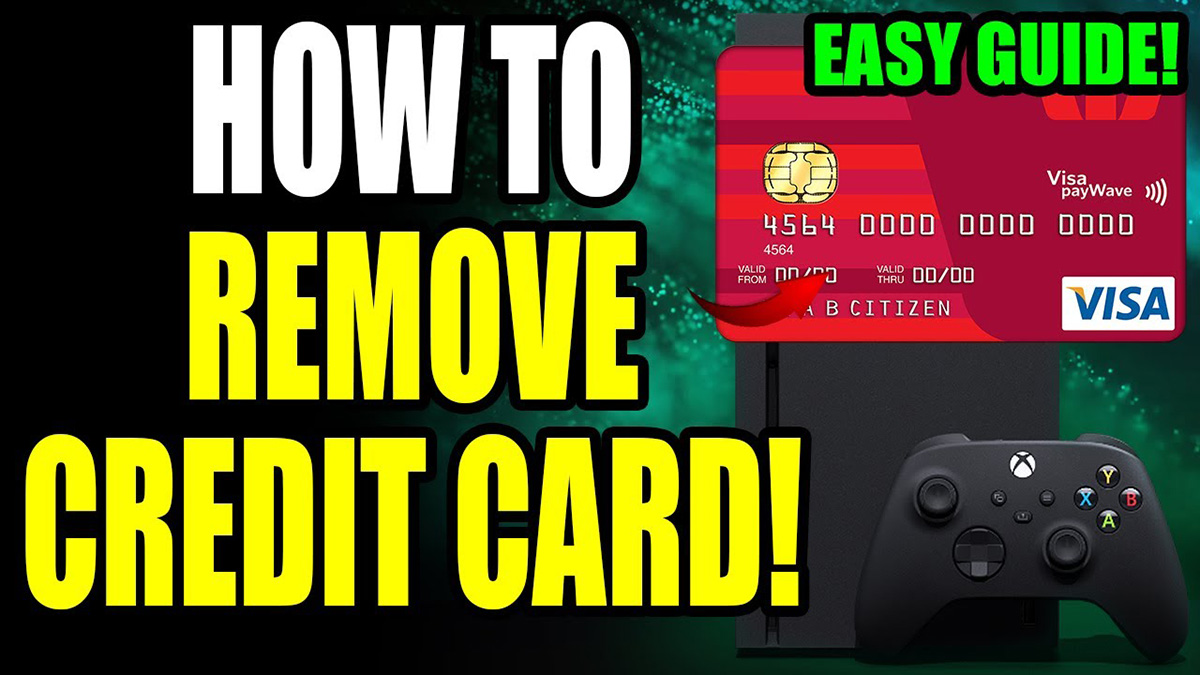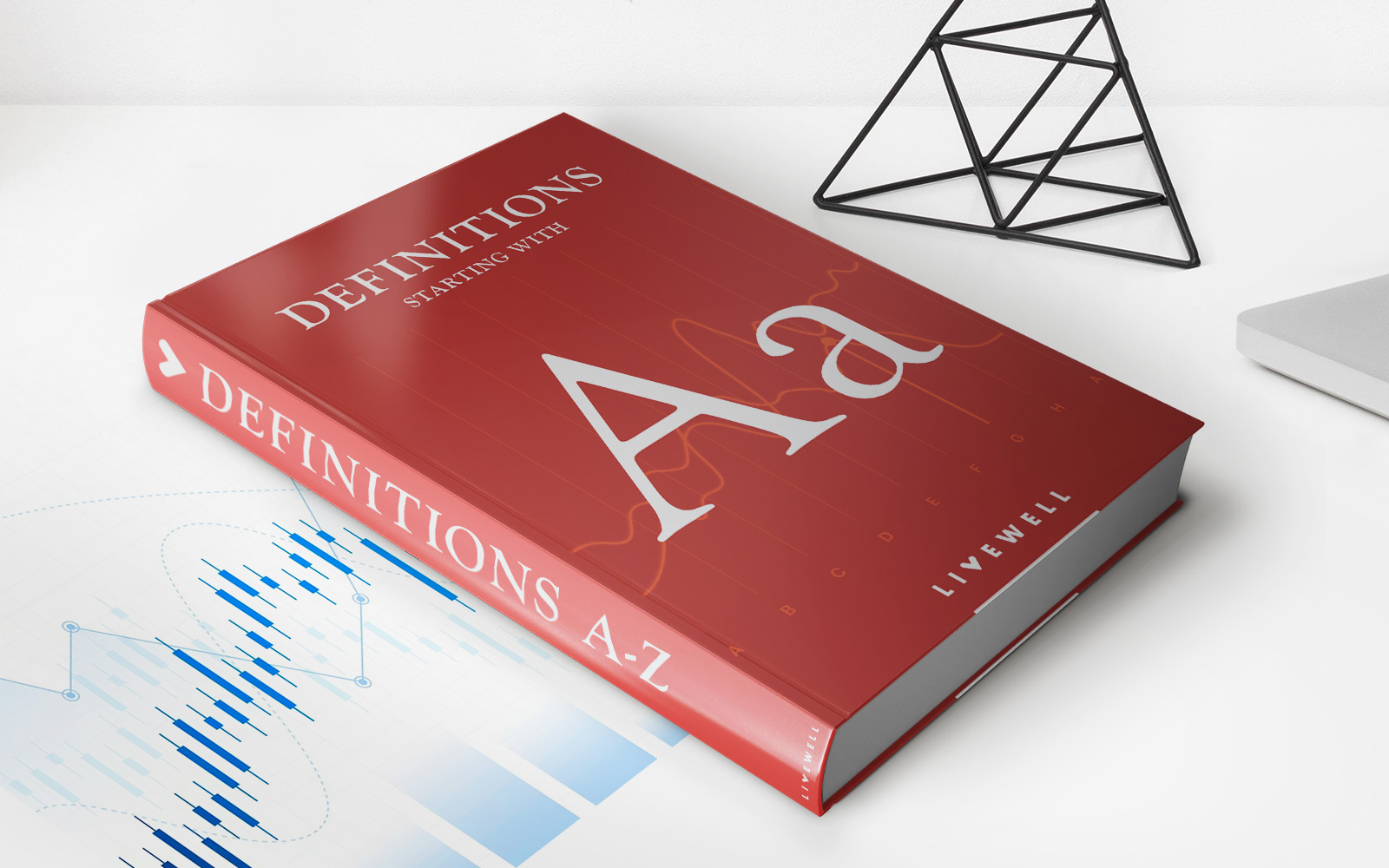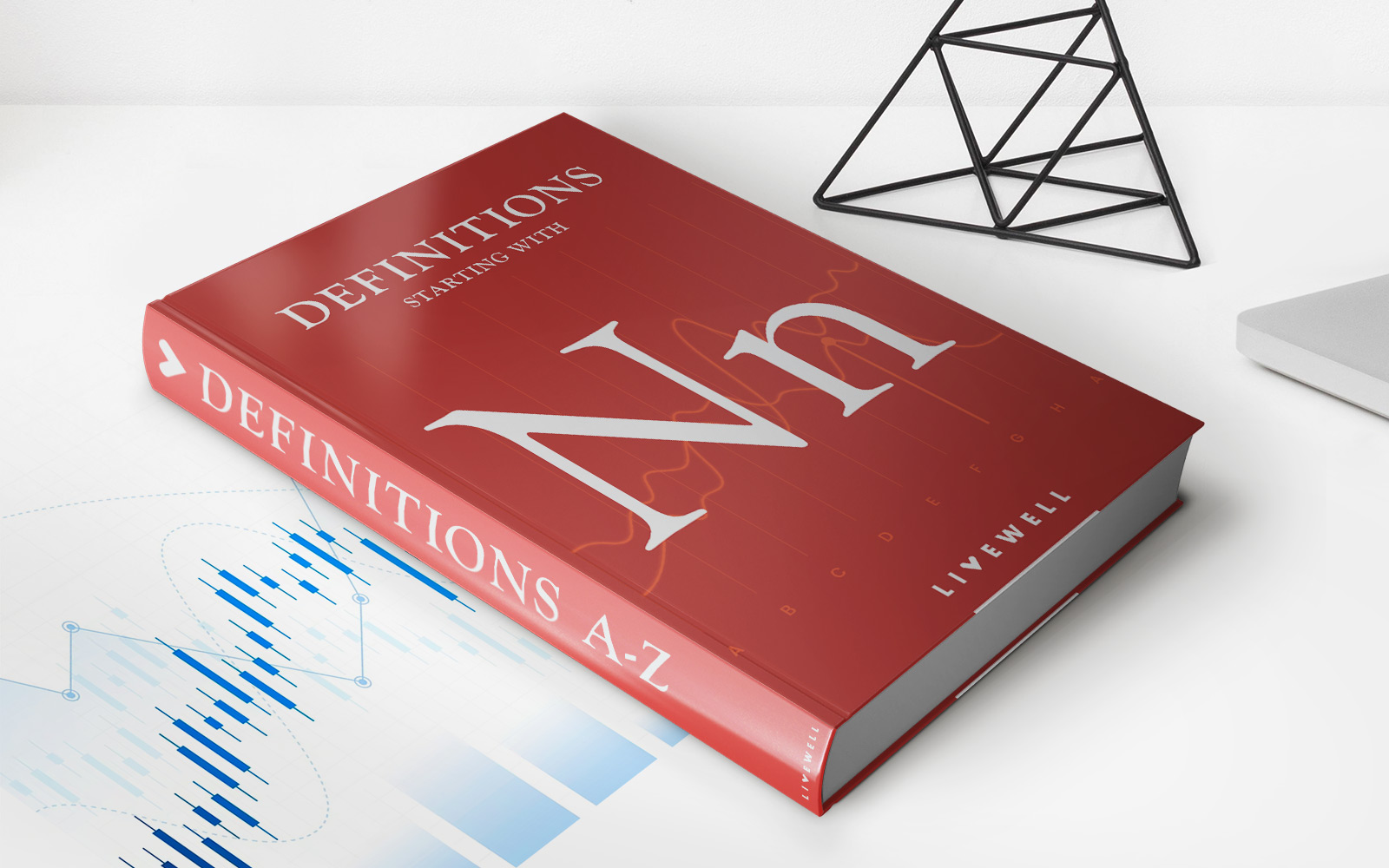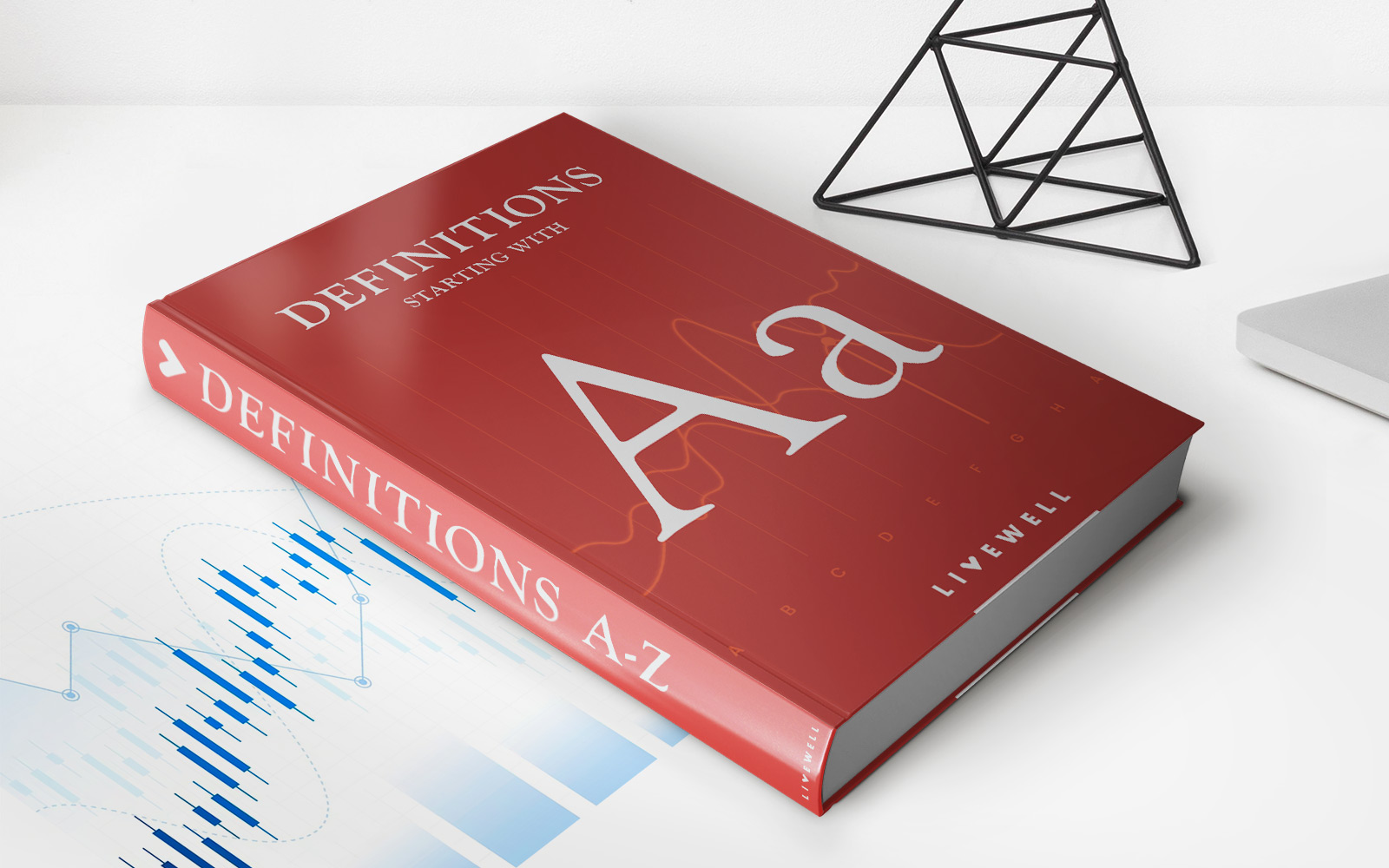Finance
How To Remove Credit Card From Walmart Account
Published: October 25, 2023
Learn how to remove a credit card from your Walmart account and manage your finances more effectively. Find step-by-step instructions and save yourself from unnecessary charges.
(Many of the links in this article redirect to a specific reviewed product. Your purchase of these products through affiliate links helps to generate commission for LiveWell, at no extra cost. Learn more)
Table of Contents
Introduction
Removing a credit card from your Walmart account may be necessary for several reasons. Perhaps you no longer use the card or have switched to a different payment method. Whatever the reason, Walmart makes it easy to manage your payment options and remove any credit cards associated with your account.
In this guide, we will walk you through the step-by-step process of removing a credit card from your Walmart account. Whether you’re using the Walmart website or mobile app, the steps are straightforward and require only a few minutes of your time.
By removing an unnecessary credit card from your Walmart account, you can ensure that your payment information remains updated and secure. It also helps streamline your checkout experience, allowing you to choose the payment method that best suits your needs.
Before we dive into the steps, it’s important to note that removing a credit card from your Walmart account does not mean you are canceling the card itself. It simply removes the card from your Walmart payment options and will no longer be saved or associated with your account.
Now, let’s get started with the process of removing a credit card from your Walmart account.
Step 1: Accessing Your Walmart Account
The first step in removing a credit card from your Walmart account is to access your account. You can do this by visiting the Walmart website on your computer or by using the Walmart mobile app on your smartphone or tablet.
If you’re using the Walmart website, open your preferred web browser and navigate to www.walmart.com. Once the page loads, click on the “Sign In” button located at the top right corner of the screen. This will take you to the Walmart Sign In page.
If you’re using the Walmart mobile app, open the app on your device and tap on the “Sign In” button located at the bottom of the screen. This will bring up the Walmart Sign In page on your mobile app.
On the Sign In page, enter your Walmart email address and password in the respective fields. If you haven’t created an account yet, you can click on the “Create an Account” link to set up a new Walmart account.
Once you have entered your login credentials, click or tap on the “Sign In” button to access your Walmart account.
It’s worth mentioning that if you previously logged in and selected the “Remember Me” option, you may be automatically signed into your account without having to enter your credentials again.
After successfully signing in, you will be redirected to your Walmart account homepage. From here, you can proceed with the next step to navigate to the payment methods section.
Step 2: Navigating to the Payment Methods Section
Once you have accessed your Walmart account, the next step is to navigate to the payment methods section. This is where you can manage and remove credit cards associated with your account.
If you’re using the Walmart website, look for the “Account” option. Usually, you can find it by clicking on your name or profile picture at the top right corner of the screen. When you click on the “Account” option, a drop-down menu will appear. From the menu, select the “Payment Methods” or “Manage Payment Methods” option.
If you’re using the Walmart mobile app, tap on the menu icon located at the top left corner of the screen. This will open the main menu. Scroll down or look for the “Account” option and tap on it. In the Account section, find and select the “Payment Methods” or “Manage Payment Methods” option.
After clicking on the “Payment Methods” or “Manage Payment Methods” option, you will be directed to the payment methods page. Here, you can view all the credit cards that are linked to your Walmart account.
It’s important to note that depending on the layout and design of the Walmart website or mobile app, the exact wording and location of the payment methods section may vary slightly. However, Walmart typically provides a clear and intuitive interface for users to manage their payment options.
Now that you have successfully navigated to the payment methods section, you are ready to proceed to the next step and remove your credit card from your Walmart account.
Step 3: Removing Your Credit Card
Removing a credit card from your Walmart account is a simple process. Once you have accessed the payment methods section, follow these steps:
- Locate the credit card you wish to remove from your Walmart account. It should be listed on the payment methods page.
- If there is an option to edit or manage the credit card, click on it. This will open a detailed view or options menu for that particular card.
- Look for the option to remove or delete the credit card. It is usually indicated by a trash bin icon or a similar symbol.
- Click or tap on the option to remove the credit card. A confirmation prompt may appear to ensure that you want to proceed with the removal.
It’s important to note that once you remove a credit card from your Walmart account, it will no longer be available as a payment option for future purchases. However, any previous transactions made with that credit card will still be valid and reflected in your order history.
If you have multiple credit cards associated with your Walmart account, repeat the above steps for each card you wish to remove.
By removing unnecessary or outdated credit cards from your Walmart account, you can streamline your payment options and ensure that you have quick and easy access to your preferred payment methods.
Now that you have successfully removed the credit card(s) from your Walmart account, let’s move on to the next step to confirm the removal.
Step 4: Confirming the Removal
After you have removed a credit card from your Walmart account, it’s a good idea to confirm the removal to ensure that the card is no longer associated with your account. Follow these steps to confirm the removal:
- Return to the payment methods section of your Walmart account. This is the same section where you accessed and removed the credit card in the previous step.
- Review the list of payment methods to verify that the removed credit card is no longer listed. If you do not see the credit card that you removed, it means that the removal was successful.
It’s important to note that while the removed credit card should no longer be displayed in the payment methods section, it may take some time for the updates to fully reflect on all areas of your account. If you continue to see the removed credit card or encounter any issues, you can reach out to Walmart’s customer support for assistance.
By confirming the removal of the credit card, you can have peace of mind knowing that it is no longer associated with your Walmart account and won’t be used for any future purchases.
Now that you have confirmed the removal of the credit card from your Walmart account, let’s move on to the final step to ensure that the credit card removal is verified.
Step 5: Verifying the Credit Card Removal
Verifying the removal of the credit card from your Walmart account is an important final step to ensure that the process was successful. Here’s how you can verify the credit card removal:
- Proceed with a test purchase on the Walmart website or mobile app. Add an item to your cart and proceed to the checkout page.
- During the checkout process, review the available payment methods. You should not see the removed credit card listed as an option.
- If the removed credit card still appears as a payment option, it is possible that the removal process was not completed successfully. In this case, revisit the payment methods section of your Walmart account and make sure to repeat the steps to remove the credit card.
- Once you have verified that the removed credit card is no longer listed as a payment option during checkout, you can complete the test purchase by using one of the remaining payment methods.
Verifying the credit card removal through a test purchase ensures that the removed card will not be inadvertently charged for any future transactions. It also confirms that the removal process was effective in updating your payment options.
If, after completing the test purchase, you encounter any issues or still see the removed credit card listed as a payment option, it is recommended to contact Walmart’s customer support for further assistance.
By following the steps to verify the credit card removal, you can have confidence that your Walmart account only includes the payment methods you want to use.
Now that you have successfully removed and verified the removal of the credit card from your Walmart account, you can enjoy a streamlined payment experience while shopping at Walmart.
Conclusion
Removing a credit card from your Walmart account is a simple and straightforward process that allows you to manage your payment options and keep your account up to date. By following the steps outlined in this guide, you can easily remove credit cards you no longer wish to have associated with your Walmart account.
Remember, removing a credit card from your Walmart account does not cancel the card itself. It simply removes it as a saved payment option for future purchases on the Walmart website or mobile app.
Throughout the process, it’s important to verify the removal of the credit card and ensure that it is no longer visible in your payment methods section. You can also perform a test purchase to confirm that the removed credit card is no longer displayed as a payment option during checkout.
If you encounter any difficulties during the credit card removal process or have any questions, don’t hesitate to reach out to Walmart’s customer support for assistance. They will be able to provide further guidance and resolve any issues you may have.
By regularly reviewing and managing your payment methods on your Walmart account, you can maintain control over your financial information and make the checkout experience more efficient and secure.
We hope this guide has been helpful in guiding you through the steps necessary to remove a credit card from your Walmart account. Now, you can confidently update your payment options and enjoy a hassle-free shopping experience at Walmart.