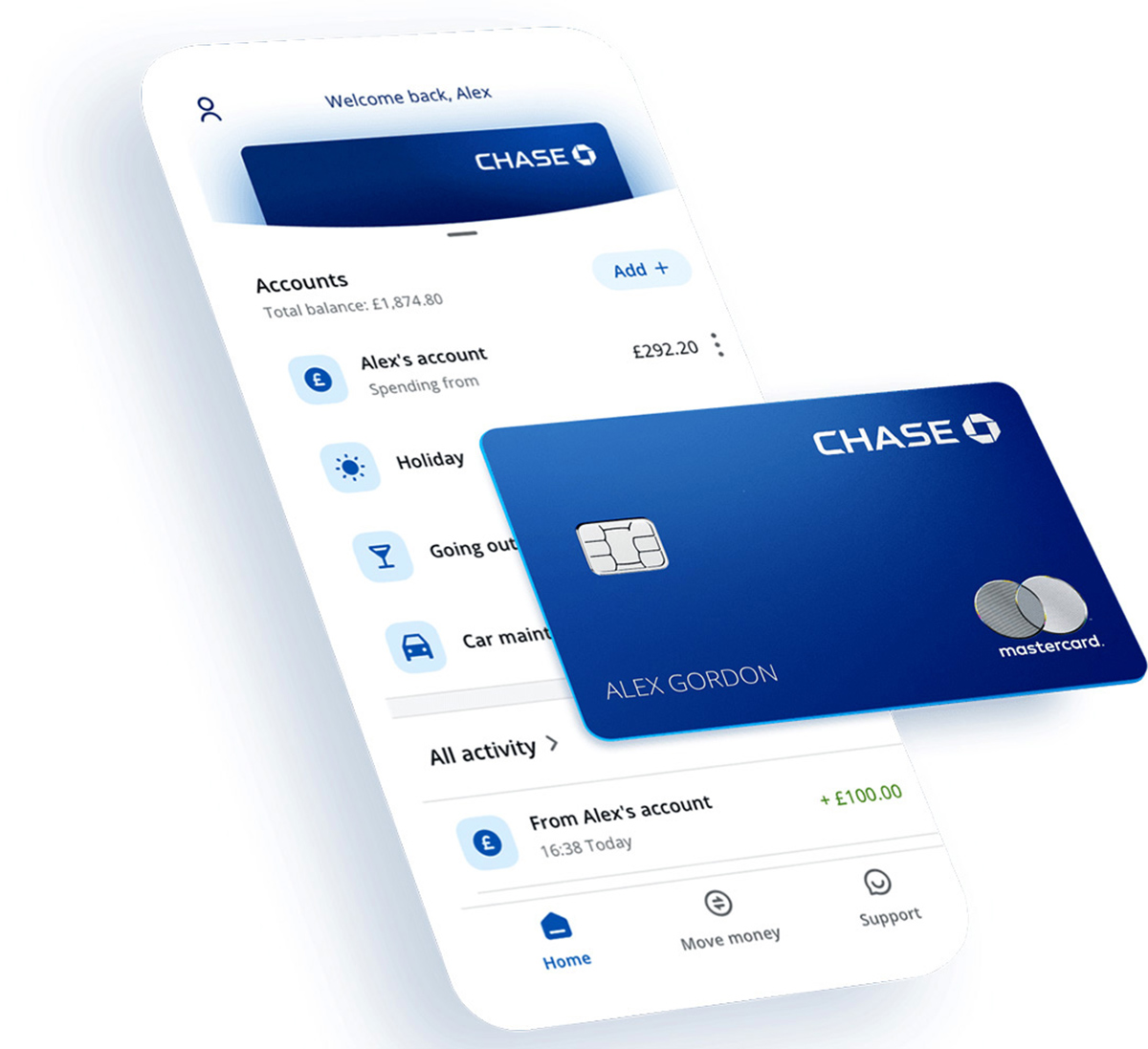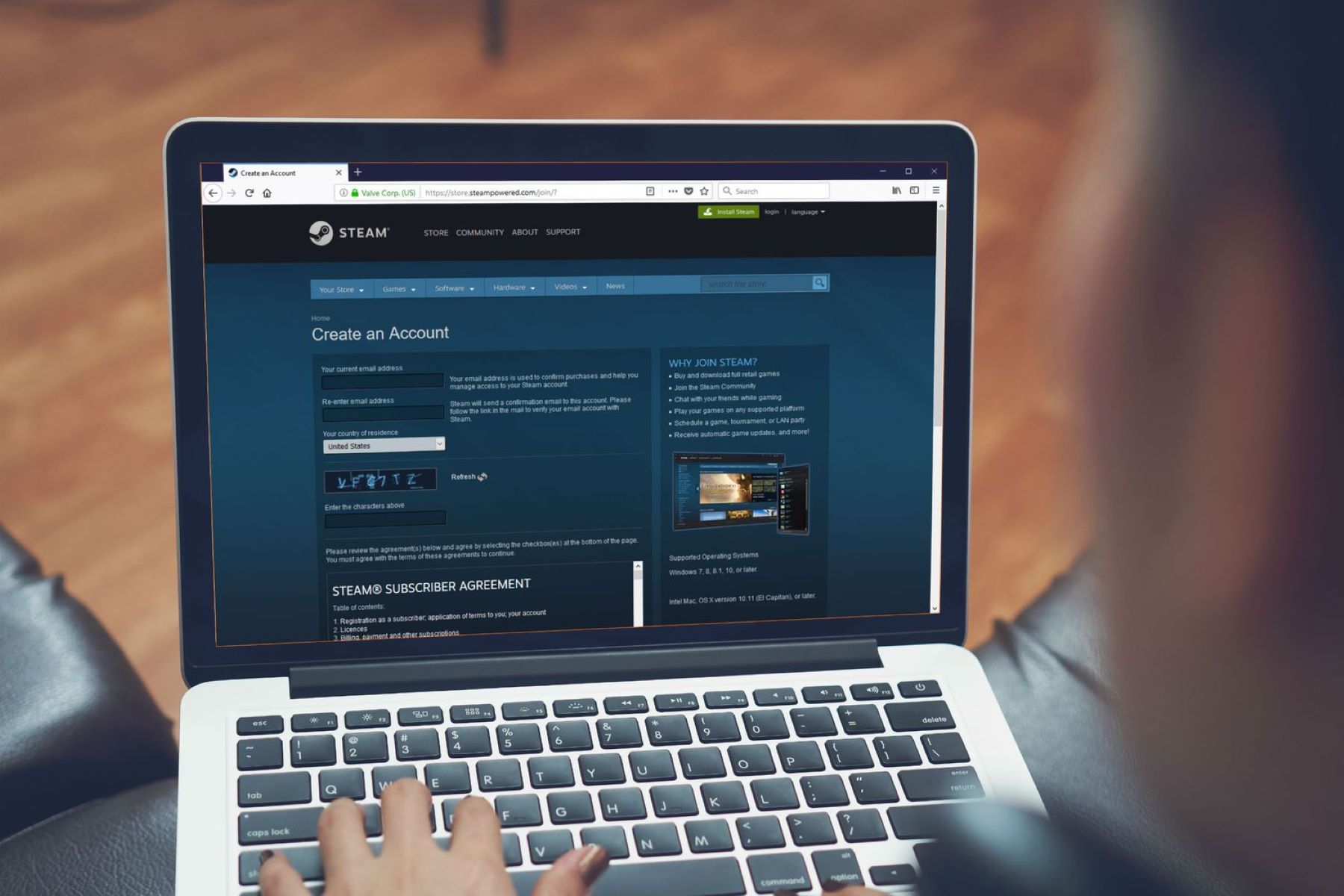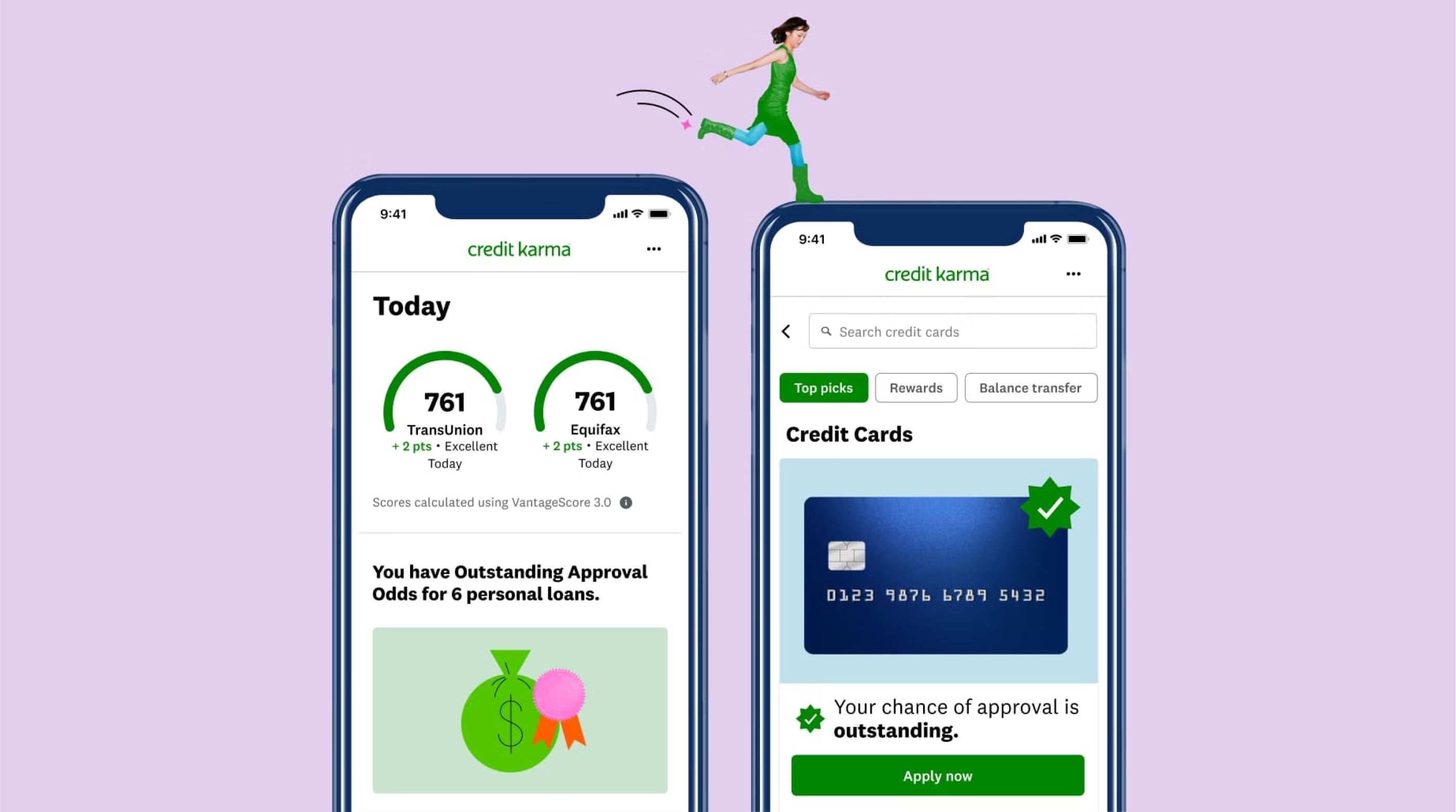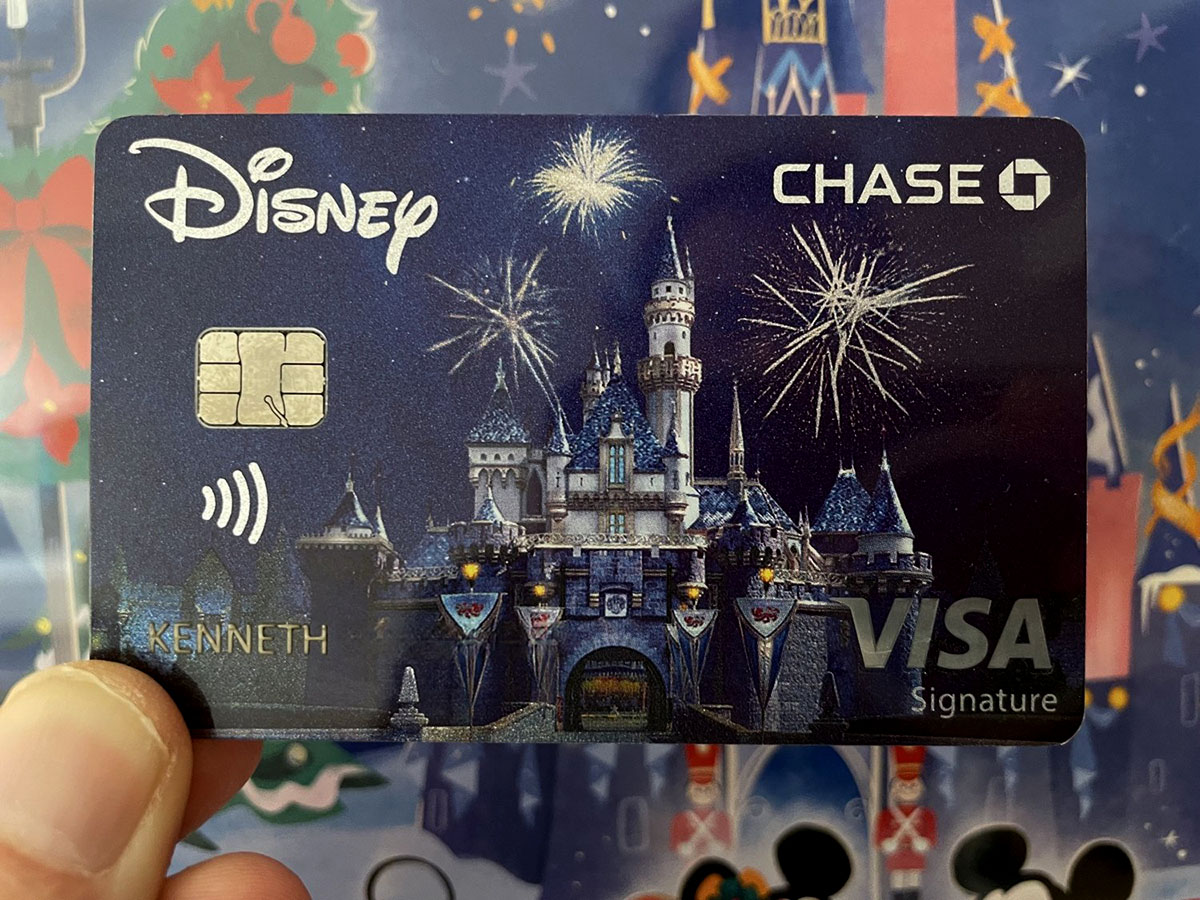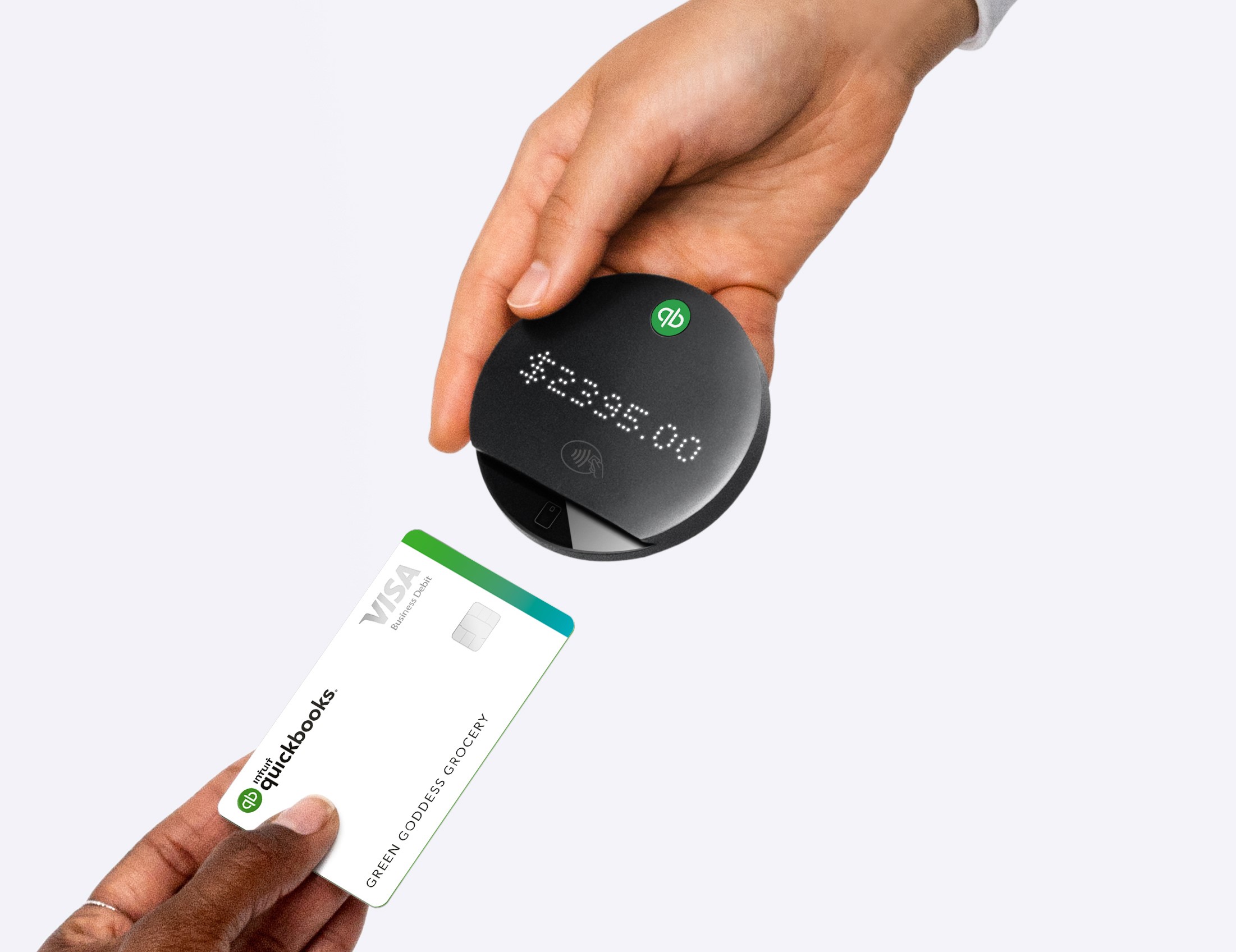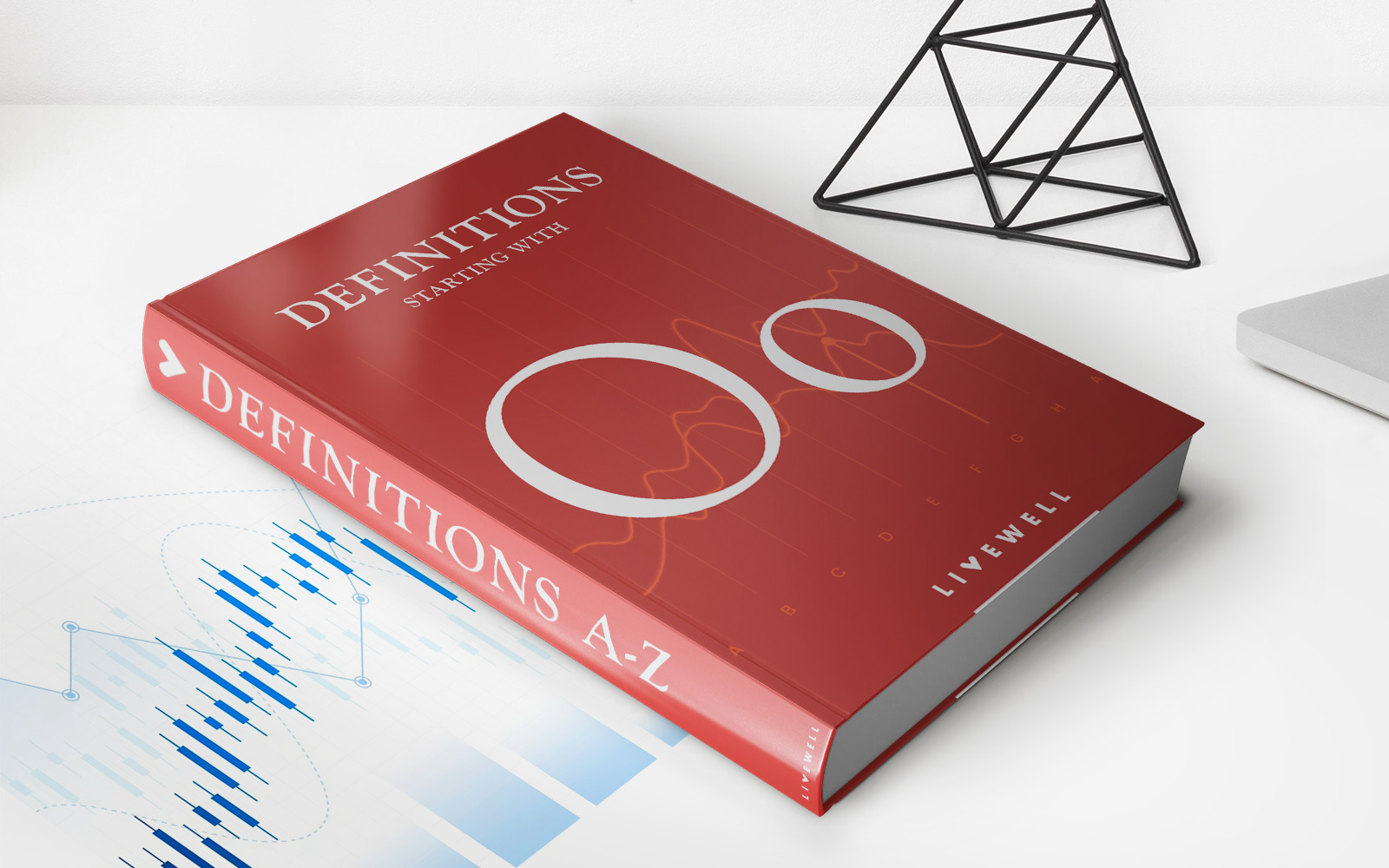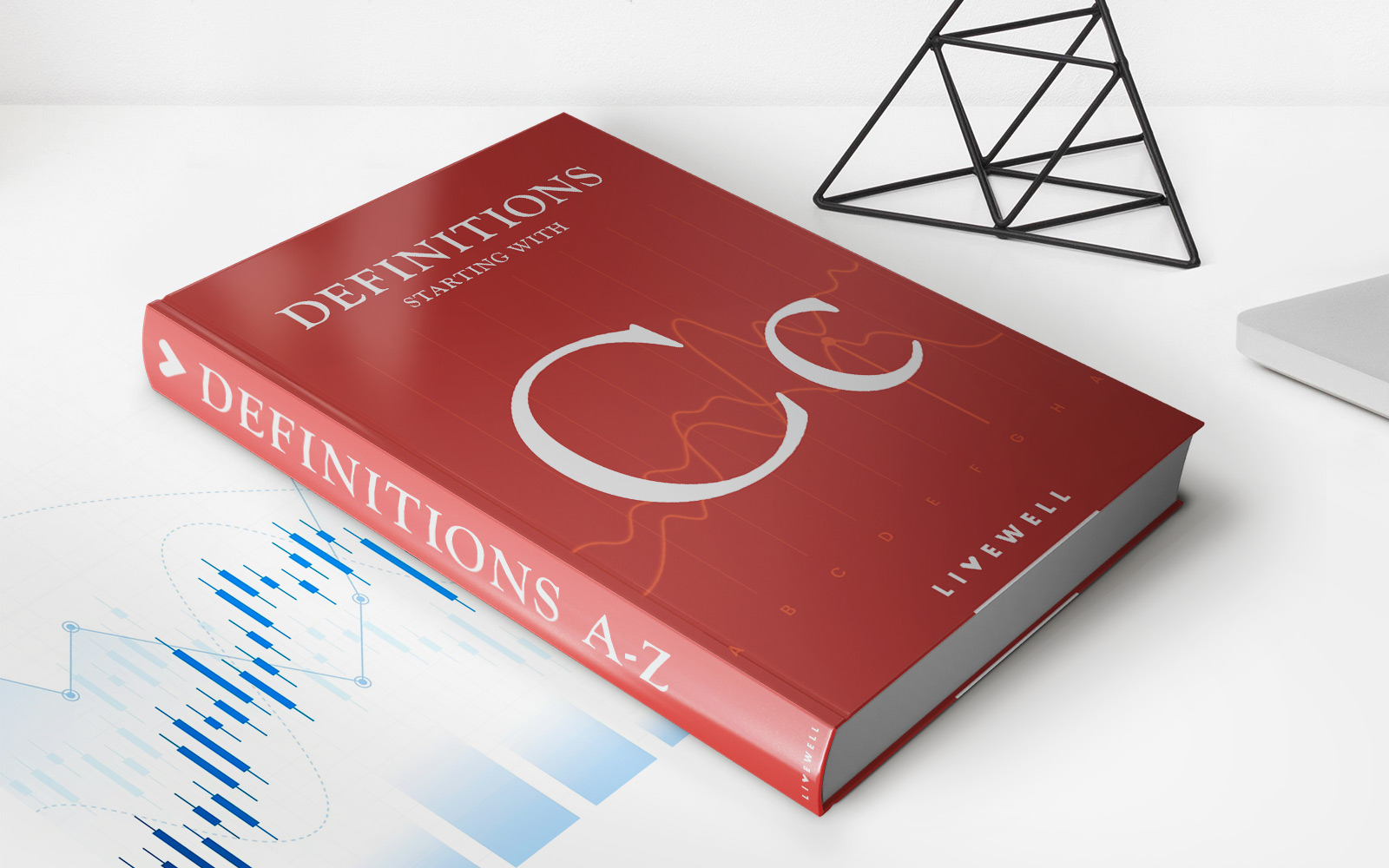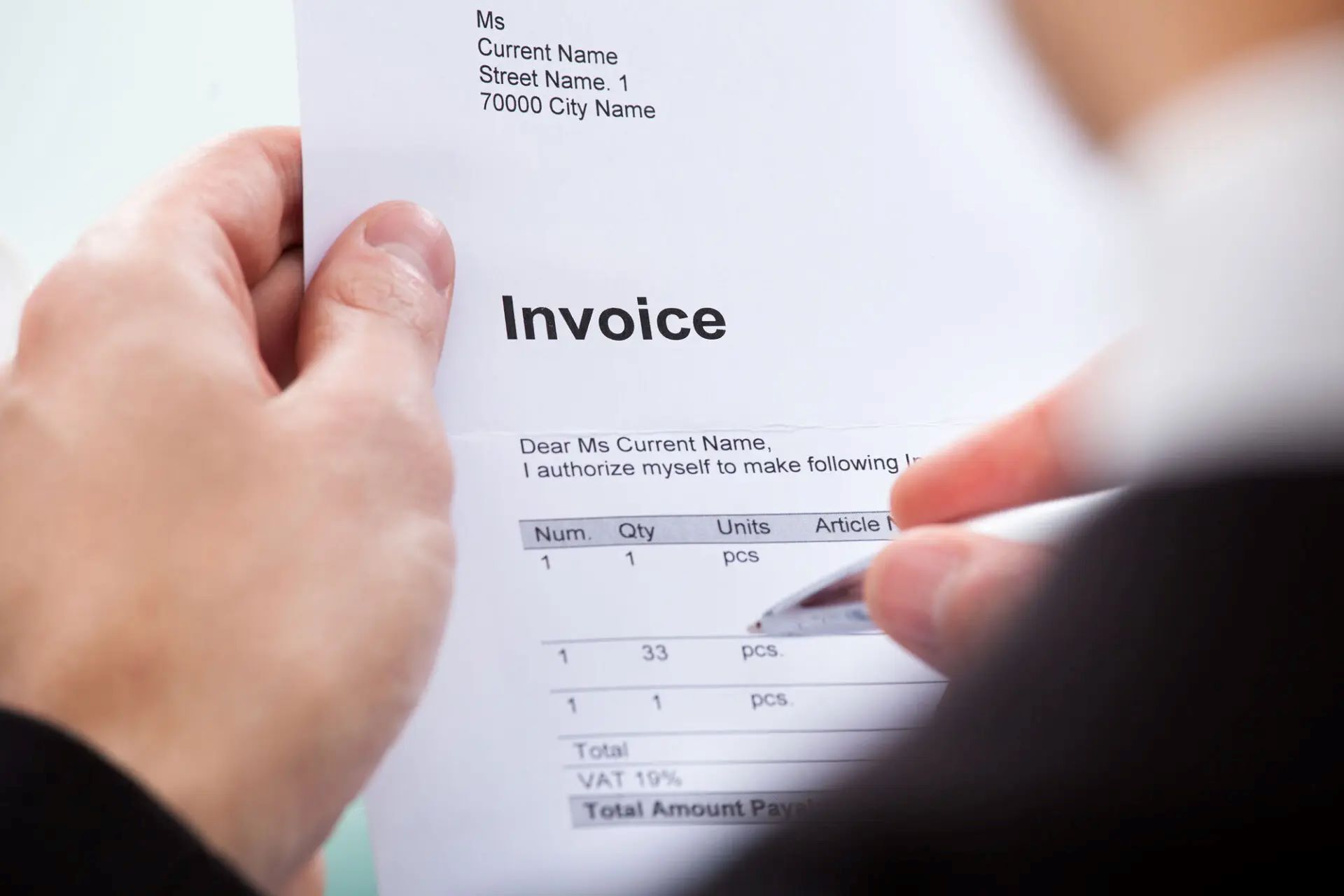Finance
How To Add Credit Card To Disney App
Published: October 24, 2023
Learn how to add a credit card to the Disney app and manage your finances effortlessly. Discover a convenient way to make purchases and track your spending.
(Many of the links in this article redirect to a specific reviewed product. Your purchase of these products through affiliate links helps to generate commission for LiveWell, at no extra cost. Learn more)
Table of Contents
- Introduction
- Understanding the Disney App
- Why Add a Credit Card to Disney App
- Steps to Add Credit Card to Disney App
- Step 1: Open the Disney App
- Step 2: Access Payment Settings
- Step 3: Select “Add Payment Method”
- Step 4: Enter Credit Card Information
- Step 5: Verify and Save Credit Card
- Alternative Payment Methods for Disney App
- Conclusion
Introduction
Welcome to the wonderful world of Disney! Whether you’re a fan of classic animated movies, thrilling theme parks, or the latest Disney+ shows, there’s no denying the magic that Disney brings into our lives. As technology continues to advance, so does the way we interact with Disney. With the Disney app, you can have access to a wide range of Disney content, from movies and TV shows to ticket purchases for Disney theme parks.
Adding a credit card to your Disney app is a convenient and secure way to make payments for Disney services and merchandise. Whether you’re booking a Disney vacation, purchasing tickets for a theme park, or even buying a pair of iconic Mickey Mouse ears, having your credit card information saved in the app makes the whole process seamless and hassle-free. No more digging through your wallet or fumbling for cash – just a few taps on your smartphone, and your payment is done.
In this article, we will guide you through the simple steps of adding a credit card to the Disney app, ensuring that you can fully enjoy the magic of Disney with ease and convenience. We will also explore alternative payment methods that you can use within the app.
Understanding the Disney App
The Disney app is a versatile platform that brings the enchanting world of Disney directly to your fingertips. Available on both iOS and Android devices, this app offers a comprehensive and immersive experience for Disney fans of all ages.
With the Disney app, you can access a wide range of content and services. From streaming your favorite Disney movies and TV shows on Disney+ to planning and booking your dream Disney vacation, the app serves as a one-stop destination for all things Disney.
One of the key features of the Disney app is its ticketing system. Whether you’re visiting Disneyland Resort, Walt Disney World Resort, or any other Disney theme park, the app allows you to conveniently purchase and manage your tickets. You can also explore interactive maps, check wait times for attractions, and even make dining reservations – all from the palm of your hand.
In addition to theme park-related features, the Disney app also provides access to exclusive content and merchandise. You can discover behind-the-scenes footage, interviews with Disney creators, and even shop for Disney merchandise and collectibles. From limited edition pins to iconic park merchandise, the app offers a convenient way to explore and purchase all things Disney.
Furthermore, the Disney app extends the magical experience beyond the theme parks. With Disney+, the app allows you to stream a vast library of Disney, Pixar, Marvel, Star Wars, and National Geographic content. You can watch your favorite movies, binge-watch TV series, and explore exclusive Disney+ Originals, all within the app.
Overall, the Disney app is designed to enhance your Disney experience by providing a seamless and immersive platform. It brings together the magic of Disney in one convenient place, allowing you to access content, plan vacations, and make purchases with ease.
Why Add a Credit Card to Disney App
Adding a credit card to your Disney app offers a range of benefits and conveniences. Here are a few compelling reasons why you should consider adding your credit card to the Disney app:
- Convenience: By adding a credit card to your Disney app, you eliminate the need to carry cash or search for your wallet every time you want to make a purchase within the app. With just a few taps on your smartphone, you can easily pay for tickets, merchandise, and other services. It’s a hassle-free way to make payments and enjoy your Disney experience to the fullest.
- Seamless Transactions: By saving your credit card information in the app, you can enjoy seamless transactions whenever you make a purchase. There’s no need to repeatedly enter your credit card details for every transaction, saving you time and effort. This feature allows for a quicker and smoother checkout process, ensuring that you don’t miss out on any magical moments during your Disney experience.
- Enhanced Security: The Disney app prioritizes the security of your payment information. By adding your credit card to the app, you can rest assured that your personal and financial details are protected. The app utilizes advanced encryption technology to safeguard your data, providing you with peace of mind as you enjoy all that Disney has to offer.
- Exclusive Offers and Discounts: By having a credit card linked to the Disney app, you may have access to exclusive offers and discounts. Disney occasionally provides special promotions for app users, including discounted park tickets, merchandise deals, and dining discounts. By being ready with your credit card information, you can take advantage of these limited-time offers and save some extra magic.
- Easy Management: Adding a credit card to the Disney app makes it easier to manage your expenses. The app allows you to review your transaction history, track your purchases, and even set spending limits. This level of control ensures that you stay on top of your Disney budget and make informed decisions throughout your Disney journey.
Overall, adding a credit card to your Disney app streamlines your payment process, provides enhanced security, and offers opportunities for exclusive offers and discounts. It’s a convenient and practical way to unlock the full potential of the Disney app and make the most of your Disney experience.
Steps to Add Credit Card to Disney App
Adding a credit card to your Disney app is a straightforward process. Follow these simple steps to ensure a smooth and hassle-free experience:
Step 1: Open the Disney App
Launch the Disney app on your mobile device. If you haven’t already, download the app from the App Store (for iOS users) or the Google Play Store (for Android users).
Step 2: Access Payment Settings
Once you have opened the Disney app, locate and tap on the “Menu” icon. This is usually represented by three horizontal lines, located in the top or bottom corner of the screen. From the menu, select “Payment” or “Payment Settings.”
Step 3: Select “Add Payment Method”
In the payment settings menu, you will see the option to “Add Payment Method” or a similar phrase. Tap on this option to begin the process of adding a credit card to your Disney app.
Step 4: Enter Credit Card Information
On the “Add Payment Method” screen, you will be prompted to enter your credit card information. This includes the card number, expiration date, and security code. Ensure that you enter this information accurately and double-check for any errors.
Step 5: Verify and Save Credit Card
After entering your credit card information, review the details to make sure everything is correct. Once you are satisfied, tap on the “Save” or “Add” button to save your credit card to the Disney app. You may be prompted to verify your payment method through additional security measures, such as entering a One-Time Password (OTP) sent to your registered email or phone number.
That’s it! You have successfully added your credit card to the Disney app. Now you can use it to make purchases, book tickets, and enjoy all that the Disney app has to offer.
Note that the exact steps or menu options may vary slightly depending on the version of the Disney app you are using. However, the overall process remains similar, and you should be able to navigate through the app easily to add your credit card.
Step 1: Open the Disney App
The first step in adding a credit card to the Disney app is to open the app itself. Whether you’re using an iOS or Android device, accessing the Disney app is quick and easy. Here’s how you can get started:
- Locate the Disney app on your mobile device. If you haven’t installed it yet, you can download it from the App Store for iOS users or the Google Play Store for Android users.
- Once the app is installed, locate the Disney app icon on your device’s home screen or app drawer.
- Tap on the Disney app icon to launch it.
Upon opening the Disney app, you will be greeted by a magical interface that showcases the latest Disney content, featured promotions, and more. Take a moment to soak in the Disney magic before proceeding to add your credit card to the app.
The Disney app provides a user-friendly interface that is designed to make navigating and accessing its various features a breeze. Once you are inside the app, you can explore a wide range of options, including theme park ticketing, movie streaming, merchandise shopping, and more.
If you encounter any issues while opening the app, ensure that you have a stable internet connection and that your device meets the system requirements for the app. Additionally, make sure that you have the latest version of the Disney app installed on your device to access all the latest features and enhancements.
Now, with the Disney app open on your device, you are ready to proceed to the next step and access the payment settings to add your credit card.
Step 2: Access Payment Settings
After opening the Disney app, the next step to add your credit card is to access the payment settings. The payment settings menu allows you to manage your payment methods and add new ones conveniently. Here’s how you can access the payment settings:
- Look for the “Menu” icon within the Disney app. This icon is typically represented by three horizontal lines and is usually located in the top or bottom corner of the screen.
- Tap on the “Menu” icon to open the drop-down menu or side menu.
- Within the menu, seek out the “Payment” or “Payment Settings” option. This option is typically located under a section labeled “Account” or “Settings.”
- Tap on the “Payment” or “Payment Settings” option to access the payment settings menu.
By accessing the payment settings, you are gaining access to the various payment methods associated with your Disney app account. This is where you can view and manage your saved credit cards, add new payment methods, and select your preferred payment option.
Note that the exact location of the payment settings may differ based on the version of the Disney app you are using. However, most versions of the app have a dedicated section for managing payment methods. You may need to explore the menu options or settings within the app to find the payment settings.
Once you have successfully accessed the payment settings, you are one step closer to adding your credit card to the Disney app. The next step will involve selecting the option to add a new payment method and providing your credit card details and other necessary information.
Now that you have navigated to the payment settings within the Disney app, let’s proceed to the next step to continue the process of adding your credit card.
Step 3: Select “Add Payment Method”
After accessing the payment settings in the Disney app, the next step is to select the option to add a payment method. This will allow you to provide the necessary information for adding your credit card to the app. Here’s how you can proceed:
- Within the payment settings menu, look for the option that says “Add Payment Method” or a similar phrase. This option is typically located near the top of the screen or within a section dedicated to payment methods.
- Tap on the “Add Payment Method” option to initiate the process of adding a new payment method to the Disney app.
By selecting the “Add Payment Method” option, you are signaling to the app that you want to add a new credit card to your account. This will allow you to enter the relevant information and complete the process of adding your credit card.
Note that the exact wording or location of the “Add Payment Method” option may vary slightly depending on the version of the Disney app you are using. However, most versions of the app provide a straightforward way to add new payment methods.
Once you have selected the “Add Payment Method” option, you are now ready to enter your credit card information. In the next step, we will guide you through the process of entering your credit card details accurately and securely.
Now that you have initiated the process of adding a payment method by selecting “Add Payment Method,” let’s continue to the next step to enter your credit card information.
Step 4: Enter Credit Card Information
After selecting the “Add Payment Method” option in the Disney app, the next step is to enter your credit card information. This will involve providing the necessary details about your credit card to securely link it to your Disney app account. Here’s how you can proceed:
- On the screen labeled “Add Payment Method,” you will see a form or fields where you can input your credit card information.
- Start by entering the 16-digit card number on your credit card. Make sure to input the number accurately without any spaces or dashes.
- Next, enter the expiration date of your credit card. This usually consists of a month and a year, which can be found on the front or back of your card.
- Enter the three-digit security code (CVV or CVC) located on the back of your credit card. This code provides an additional layer of security for online transactions.
Double-check the information you have entered to ensure its accuracy. It is essential to verify that the card number, expiration date, and security code are all correctly entered to avoid any issues with future transactions.
Moreover, some versions of the Disney app may require additional information, such as the cardholder’s name and billing address. If prompted, provide the requested details accurately to complete the credit card information entry process.
Disney takes the security of your credit card information seriously. They utilize industry-standard encryption and security measures to safeguard your personal and financial data, ensuring your peace of mind while using the app.
Once you have entered your credit card information and any additional required details, you are now ready to move on to the next step, which involves reviewing and saving your credit card in the Disney app.
Now that you have correctly entered your credit card details into the Disney app let’s proceed to the next step to review and save your credit card.
Step 5: Verify and Save Credit Card
After entering your credit card information in the Disney app, the next step is to verify the details and save your credit card. This ensures that your payment method is securely linked to your Disney app account. Here’s how you can complete this final step:
- Review the credit card information you entered on the screen. Double-check the accuracy of the card number, expiration date, security code, and any other details you provided.
- If everything looks correct, tap on the “Save” or “Add” button to save your credit card in the Disney app. This action will securely store your credit card information in your account, making it easily accessible for future purchases and transactions.
- Depending on your account settings or security measures, you may be required to verify your payment method before it is saved. This verification process may involve entering a One-Time Password (OTP) sent to your registered email or phone number, providing an additional layer of security.
Take a moment to ensure that the correct credit card is selected, especially if you have multiple payment methods saved in the app. This will help avoid mistakenly using the wrong card for Disney purchases.
By saving your credit card in the Disney app, you are enabling a seamless payment experience for future transactions. Whether you’re purchasing tickets, buying merchandise, or enjoying other Disney services, you can make payments conveniently and securely without the need to enter your credit card details repeatedly.
It is important to note that various versions of the Disney app may have slightly different interfaces or wording during the verification and saving process. However, the overall process remains similar and should be easy to navigate through.
Congratulations! You have successfully added and saved your credit card to the Disney app. You can now enjoy the convenience of making payments within the app and experience all the enchantment Disney has to offer.
In the next section, we will explore alternative payment methods for the Disney app, providing you with additional options to enhance your payment experience.
Alternative Payment Methods for Disney App
While adding a credit card to the Disney app is a popular and convenient option, it’s worth noting that there are alternative payment methods available for users who prefer different options. Here are a few alternative payment methods you can consider when using the Disney app:
- Debit Cards: Instead of using a credit card, you can link a debit card to your Disney app account. Debit cards offer a convenient way to make purchases without accumulating credit card debt. Just like with a credit card, you can securely save your debit card information in the app and use it for transactions.
- Mobile Payment Apps: Many mobile payment apps, such as Apple Pay, Google Pay, and Samsung Pay, can be used as payment methods within the Disney app. These apps allow you to link your credit or debit card to your smartphone and make contactless payments by holding your phone near the payment terminal. Simply set up your preferred mobile payment app on your device and select it as the payment method within the Disney app.
- Disney Gift Cards: If you want to have a budgeted spending experience or gift someone the joy of Disney, consider using Disney gift cards as a payment method. These gift cards can be purchased online or at various retail locations and can be added to your Disney app account. You can use them to pay for tickets, merchandise, and other Disney experiences within the app.
- Disney Rewards Redemption Card: If you are a Disney Rewards Visa Cardmember, you can redeem your Disney Rewards Dollars for a Disney Rewards Redemption Card. This card can be added to your Disney app account and used as a payment method for eligible purchases. It allows you to make Disney-related purchases while earning and redeeming Disney Rewards Dollars.
- Disney Vacation Account: The Disney Vacation Account allows you to save and budget for a future Disney vacation. While it’s primarily a savings account, you can link it to the Disney app and use the funds saved within the account to make payments for Disney-related purchases, including tickets, dining, and more.
These alternative payment methods provide flexibility and options, allowing you to tailor your payment experience within the Disney app to suit your preferences and needs. Whether you prefer using a debit card, a mobile payment app, or gift cards, you can find the method that works best for you.
Before using any alternative payment method, ensure that it is compatible with the Disney app and meets the necessary requirements. Additionally, be aware that the availability of payment options may vary based on your location and the version of the Disney app you are using.
Regardless of the payment method you choose within the Disney app, the goal is to enhance your experience and make your Disney journey as seamless and magical as possible.
Now that you’re aware of the alternative payment methods, you have a variety of options to choose from when making transactions within the Disney app.
Conclusion
Adding a credit card to the Disney app is a simple and convenient way to enhance your Disney experience. By having your payment information readily available within the app, you can seamlessly make purchases, book tickets, and enjoy all that Disney has to offer without any hassle.
In this article, we covered the step-by-step process of adding a credit card to the Disney app. From opening the app to accessing the payment settings, entering your credit card information, and verifying and saving your payment method, we provided clear instructions to help you navigate through each stage of the process.
Additionally, we explored alternative payment methods for those who prefer different options, such as debit cards, mobile payment apps, Disney gift cards, Disney Rewards Redemption Cards, or using the Disney Vacation Account. These alternatives offer flexibility and cater to various preferences and needs.
Remember, when adding any payment method to the Disney app, it is essential to ensure the accuracy and security of your information. Always double-check the details you provide and be mindful of your surroundings when making transactions using the app.
With your credit card or preferred payment method added to the Disney app, you can now enjoy a seamless and magical experience. Whether you’re streaming your favorite Disney movies and shows on Disney+, planning a trip to a Disney theme park, or shopping for Disney merchandise, you have a convenient way to make payments and indulge in the magic.
So go ahead and explore the captivating world of Disney with the ease and convenience of adding a credit card to the Disney app. Let the magic unfold and create memories that will last a lifetime.