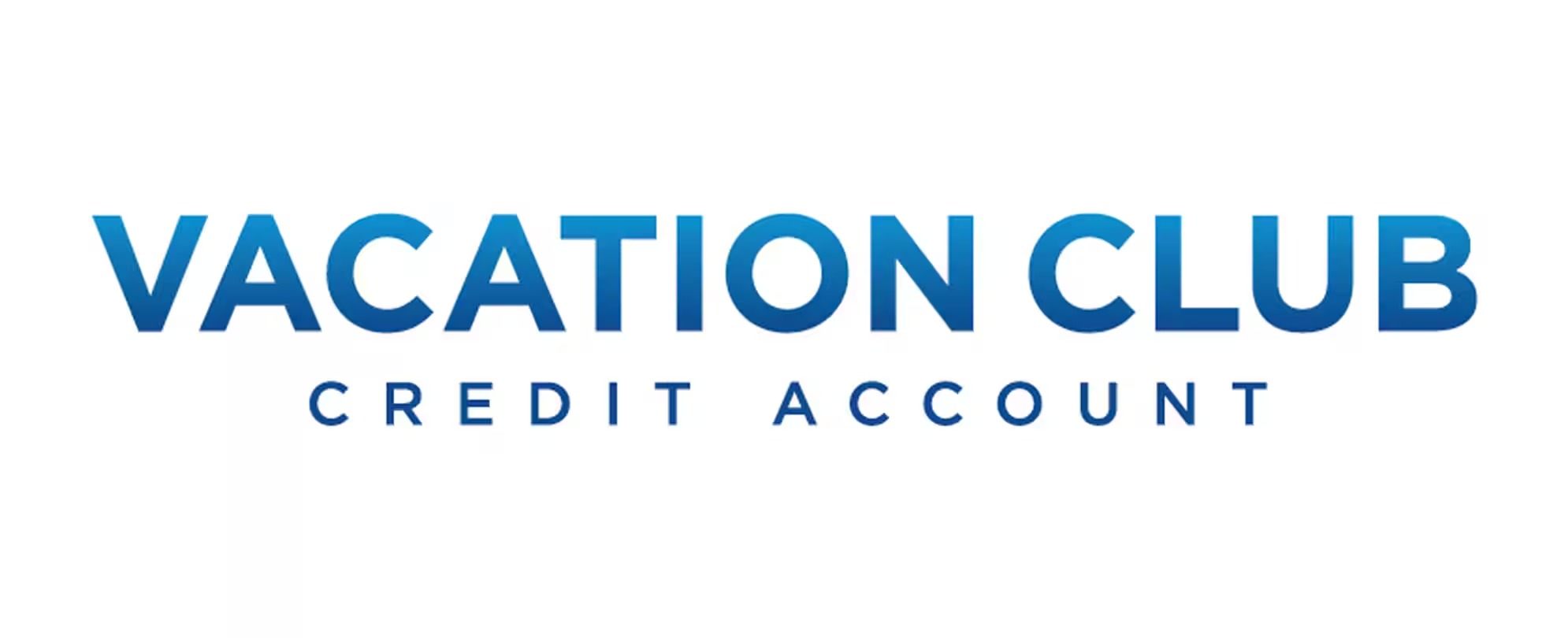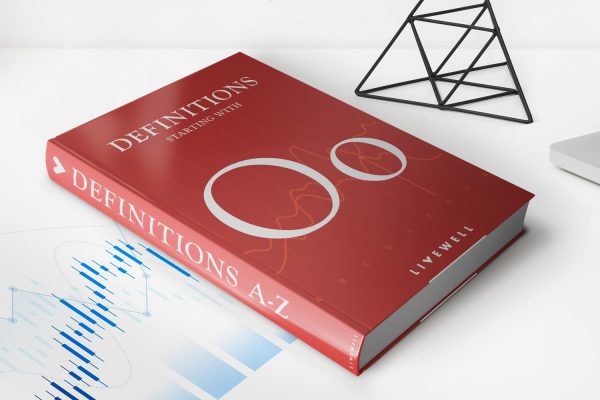Finance
How To See My Chase Credit Card Number Online
Modified: February 21, 2024
Looking for your Chase credit card number online? Find out how to access it quickly and conveniently with our step-by-step guide. Manage your finances effortlessly!
(Many of the links in this article redirect to a specific reviewed product. Your purchase of these products through affiliate links helps to generate commission for LiveWell, at no extra cost. Learn more)
Table of Contents
Introduction
Welcome to the world of online banking! If you’re a Chase credit card holder, you have the convenience of managing your finances from the comfort of your own home. One of the most important pieces of information you need to have on hand is your credit card number. Whether you’re making an online purchase or need to provide the number for verification purposes, being able to access your Chase credit card number online is incredibly useful.
In this guide, we’ll walk you through the step-by-step process of how to see your Chase credit card number online. Please note that for security reasons, banks generally don’t display complete credit card numbers on their websites. However, Chase provides a way for you to access and view your credit card number when needed.
Before we dive in, please ensure that you have your Chase online banking account credentials ready. If you haven’t set up an online account yet, head over to the Chase website and sign up. Once you have your login information, we can get started on accessing your credit card number.
Step 1: Log in to your Chase online account
The first step to accessing your Chase credit card number online is to log in to your Chase online banking account. Open your preferred web browser and navigate to the Chase website. On the homepage, you will find a login section where you can enter your username and password.
If you haven’t created an online account yet, click on the “Not enrolled? Sign up now” link and follow the prompts to set up your account. You’ll need to provide your personal information, as well as verify your identity.
Once you have your login credentials ready, enter them into the appropriate fields and click on the “Sign in” button. If you’re using a personal device and want to save time in the future, you can select the “Remember me” option before signing in (make sure you only use this option on devices that are secure and not shared with others).
After successfully logging in, you should be directed to your Chase online banking dashboard. Now, let’s move on to the next step to retrieve your credit card number.
Step 2: Navigate to the “Account Summary” page
Once you’re logged in to your Chase online account, it’s time to navigate to the “Account Summary” page. This page provides an overview of all your Chase accounts, including your credit card(s).
To access the “Account Summary” page, look for the menu or navigation bar on the Chase website. The exact placement may vary slightly depending on the version of the Chase website or app you are using, but typically, you’ll find it at the top or side of the page.
Click on the “Accounts” or “My Accounts” tab to reveal a dropdown menu of your various accounts. Look for the option that corresponds to your Chase credit card account, such as “Credit Cards,” “My Credit Cards,” or the name of your specific credit card.
Click on the appropriate option to proceed to the “Account Summary” page specifically for your credit card account. This page will give you a detailed overview of your credit card balance, recent transactions, payment due dates, and more.
Keep in mind that depending on your account activity and the features available on your specific Chase credit card, the “Account Summary” page may contain additional sections or submenus. However, the main purpose of this step is to reach the page that provides an overview of your credit card account.
Step 3: Locate and click on your Chase credit card account
Now that you are on the “Account Summary” page of your Chase online account, it’s time to locate and click on your specific Chase credit card account. This will allow you to access more detailed information about your credit card, including your credit card number.
Scroll through the page and look for a list or overview of your accounts. Chase typically displays your various accounts in a structured format for easy access. Locate the section or submenu labeled “Credit Cards,” “My Credit Cards,” or something similar.
Within the “Credit Cards” section, you should see a list of all the credit cards associated with your Chase account. Look for the name or title of your specific credit card. It might be listed as the name of the card, such as “Chase Sapphire Preferred” or “Chase Freedom,” or it could be displayed with the last four digits of the card number for added clarity.
Once you have located your Chase credit card account, click on it to proceed to the detailed information page. This page will provide you with more specific information about your credit card, including the ability to access your credit card number.
Keep in mind that due to security measures, you might be required to verify your identity through additional authentication steps, such as answering security questions or receiving a verification code via email or text message.
With your Chase credit card account selected, you’re one step closer to viewing your credit card number. Let’s move on to the next step.
Step 4: View your credit card details
Now that you have reached the detailed information page for your Chase credit card account, you can proceed to view your credit card details, including your credit card number.
This page will display a wealth of information about your credit card, such as your current balance, available credit limit, statement due date, transaction history, and more. Take a moment to familiarize yourself with the various sections and tabs on the page.
To access your credit card number, look for a specific section or tab related to card details or account information. Chase typically provides a dedicated area for viewing and managing your credit card details.
In this section, you may find options to view or edit your personal information, payment preferences, and other card-related details. Look for a subsection specifically labeled “Card Details” or something similar.
Click on the “Card Details” section to expand it and reveal further information about your credit card account. This should include critical details such as your credit card number, expiration date, and other relevant account information.
At this point, it’s important to note that due to security measures, Chase may obscure or mask some digits of your credit card number, displaying only the last few digits for increased privacy. However, the obscured digits should provide enough information for you to identify your credit card.
Now that you’re on the page displaying your credit card details, let’s move on to the final steps of how to retrieve your credit card number.
Step 5: Find and access your credit card number
Now that you’re on the page displaying your credit card details, it’s time to locate and access your credit card number. Although Chase may obscure some digits for security purposes, you should still be able to find the information you need.
Scroll down the page or navigate through the tabs to locate the specific section related to credit card information. It might be labeled as “Card Details,” “Account Information,” or something similar.
Within this section, you should see the partially visible credit card number displayed. The obscured digits will typically be replaced by asterisks (*) or X’s.
Look for a button or link that allows you to reveal the full credit card number. The label might say “Show Full Card Number,” or it could be an icon like an eye symbol or a “reveal” button.
Click on the button or link to unveil the complete credit card number. The obscured digits will be replaced by the original numbers, allowing you to see the entire sequence.
Once you have successfully revealed the full credit card number, take a moment to verify and confirm that it matches the card you were looking for. Double-check the card name, expiration date, and any other relevant details to ensure accuracy.
Make sure to take note of your credit card number in a secure and confidential manner. It’s crucial to store this information in a safe place, such as a password-protected document or a secure note app on your computer or mobile device.
Now that you’ve successfully located and accessed your credit card number, let’s proceed to the final step of making a note of it.
Step 6: Make a note of your credit card number
Now that you have successfully accessed your Chase credit card number, it’s crucial to make a note of it in a secure and organized manner. Having your credit card number readily available can save you time and effort when making purchases or providing the information for verification purposes.
There are several ways you can make a note of your credit card number:
- Write it down: Grab a pen and paper, or open a secure note-taking application on your device, and write down your credit card number along with the expiration date and the name on the card. Keep this information in a safe and confidential location, such as a locked drawer or a password-protected digital file.
- Save it digitally: If you prefer a digital approach, you can consider saving your credit card number in a secure password manager or encrypted note-taking application. These tools provide an extra layer of security and allow you to easily access the information whenever needed.
- Take a screenshot: Another option is to take a screenshot of the page displaying your credit card number. Remember to store the screenshot in a password-protected or encrypted folder on your device to ensure its security.
- Use a mobile wallet: If you primarily use a smartphone for making purchases, you can consider adding your credit card to a mobile wallet app like Apple Pay, Google Pay, or Samsung Pay. These apps store your credit card information securely and allow you to make contactless payments using your smartphone or smartwatch.
Regardless of the method you choose, always prioritize the security of your credit card information. Avoid sharing your credit card number through unsecured channels, such as email or messaging apps, and be cautious of phishing attempts or fraudulent websites that may attempt to steal your information.
By following these steps and taking appropriate measures to safeguard your credit card number, you can have peace of mind knowing that you have easy access to your Chase credit card number whenever you need it.
With your credit card number now securely noted, you have completed the process of accessing and recording your Chase credit card number online. Congratulations!
Remember to log out of your Chase online account once you’ve finished viewing and noting your credit card number to ensure the security of your personal information. If you have any concerns about the security of your account or suspect any unauthorized activity, reach out to Chase customer support immediately.
Thank you for following this guide. We hope you find it helpful in managing your Chase credit card and accessing your important financial details online.
Conclusion
Congratulations! You have successfully learned how to access your Chase credit card number online. By following the step-by-step guide we provided, you can now retrieve this important piece of information whenever you need it, ensuring a smooth and hassle-free banking experience.
Remember, your credit card number is sensitive information, and it’s essential to handle it with care. Always prioritize security by storing it in a safe and confidential manner, whether it’s using a password-protected document, an encrypted note-taking application, or adding it to a secure mobile wallet.
Furthermore, be mindful of online security best practices to reduce the risk of unauthorized access to your credit card information. Avoid sharing your credit card number through unsecured channels and be cautious of phishing attempts or fraudulent websites that may attempt to trick you into revealing your information.
If you have any concerns or suspect any unauthorized activity on your Chase credit card account, don’t hesitate to contact Chase customer support for immediate assistance. They are available to help you with any questions or issues you may encounter.
Thank you for taking the time to learn how to access your Chase credit card number online. We hope this guide has been informative and beneficial to you. With your newfound knowledge, you can now confidently manage your finances and make online transactions with ease.
Always stay vigilant when it comes to protecting your personal and financial information, and happy banking!