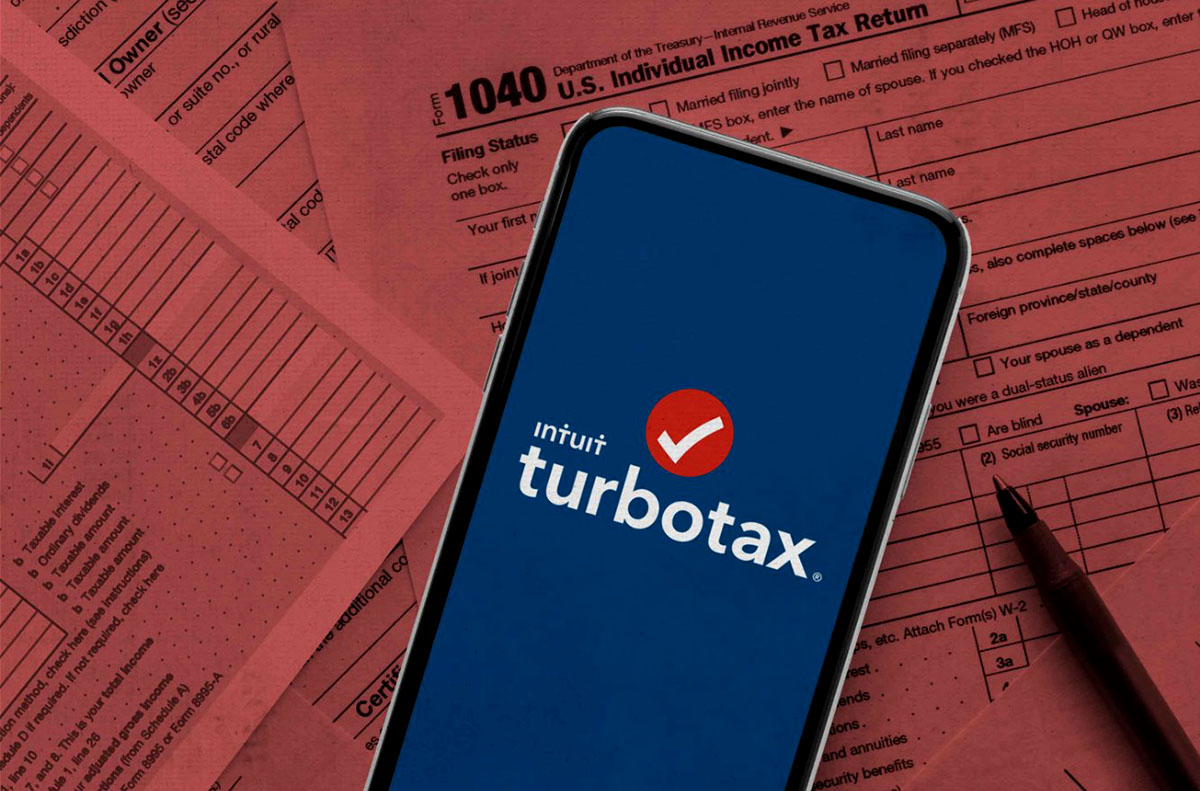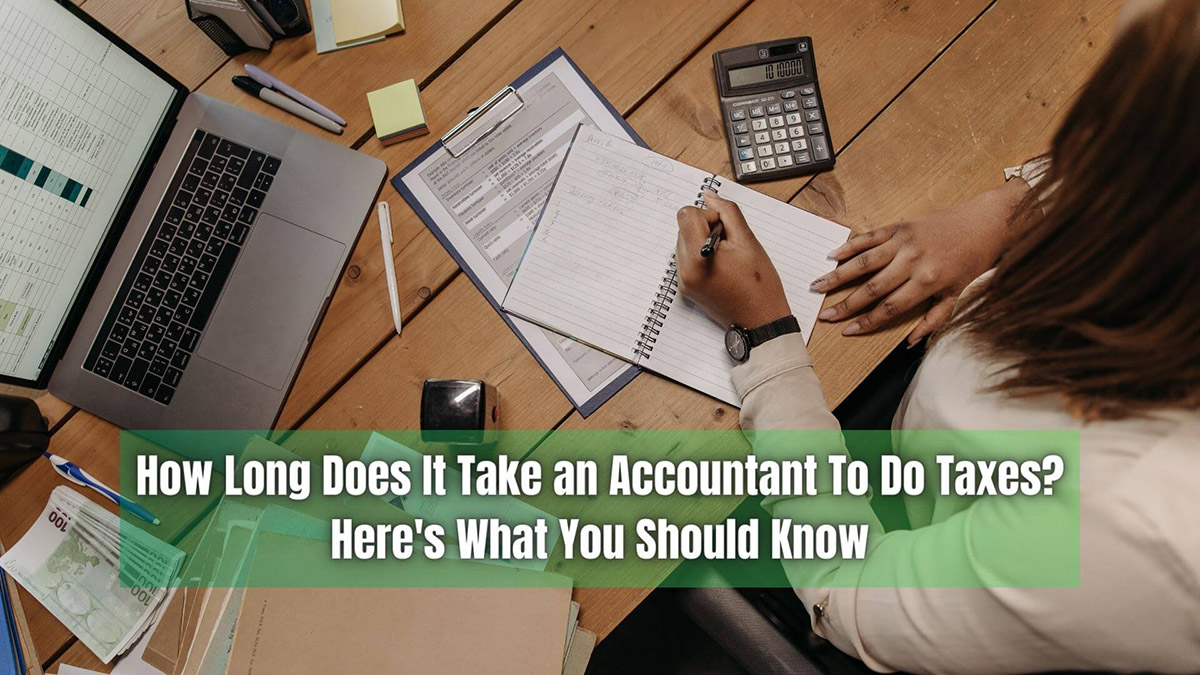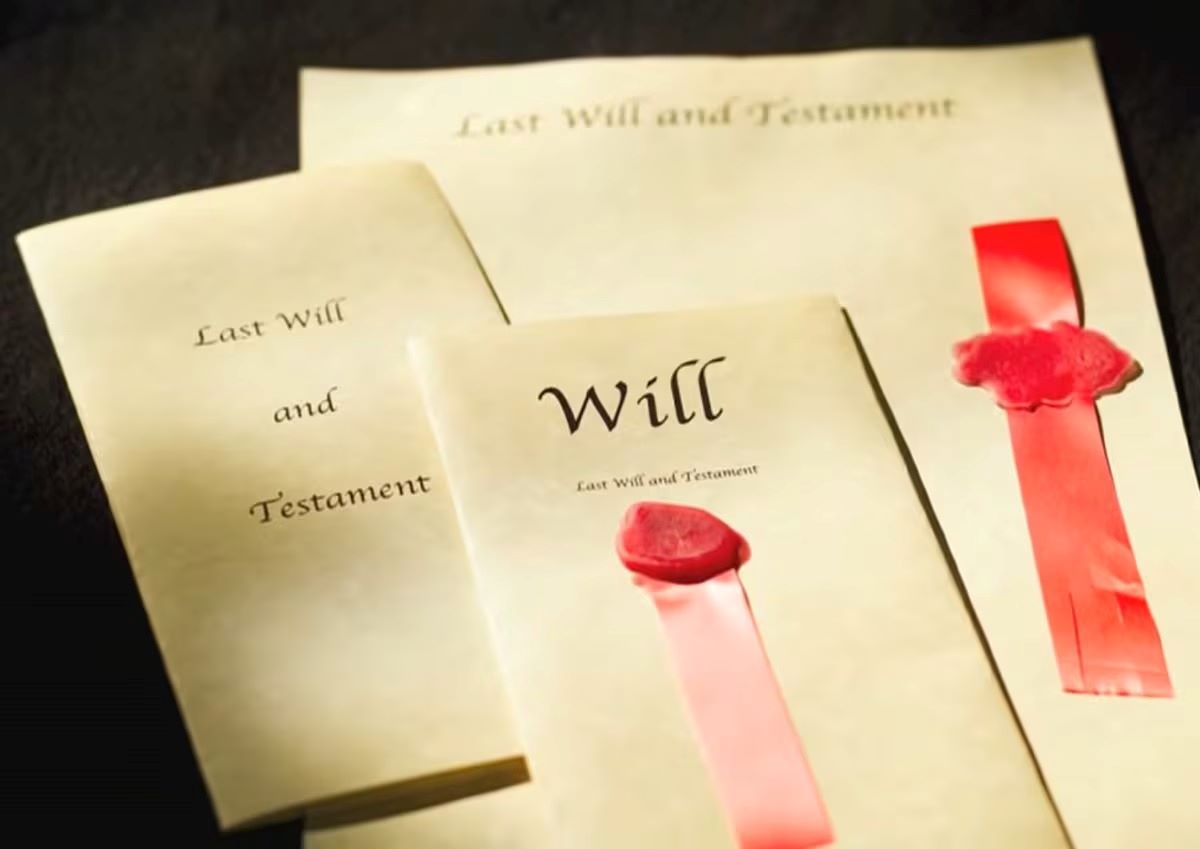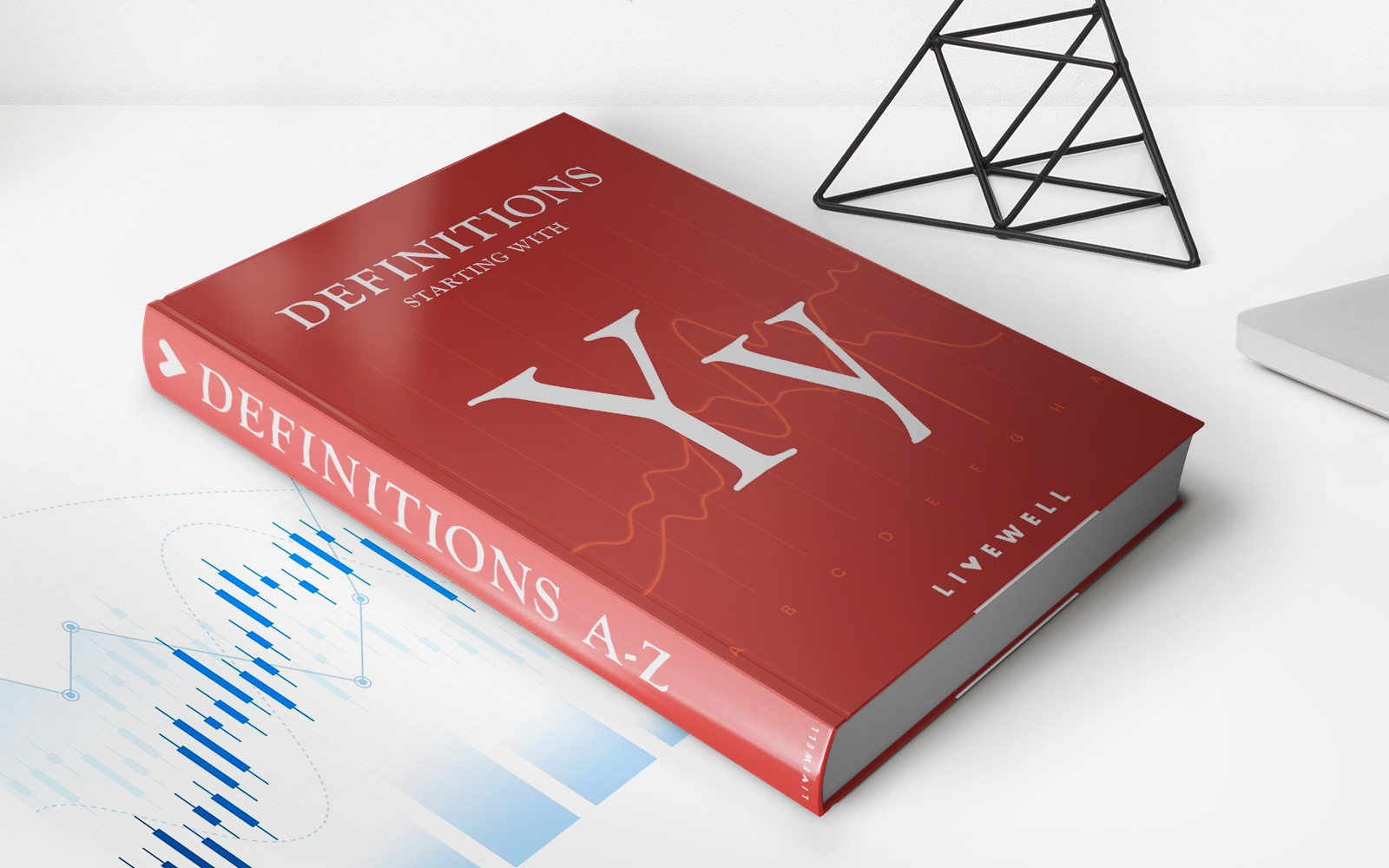Home>Finance>Why Can’t I Download My Tax Return From TurboTax


Finance
Why Can’t I Download My Tax Return From TurboTax
Published: November 3, 2023
Having trouble downloading your tax return from TurboTax? Get expert advice and solutions for your finance-related issues on our website.
(Many of the links in this article redirect to a specific reviewed product. Your purchase of these products through affiliate links helps to generate commission for LiveWell, at no extra cost. Learn more)
Table of Contents
Introduction
TurboTax is a popular software that offers a convenient and user-friendly way to file tax returns. With just a few clicks, users can complete their tax forms, maximize deductions, and accurately calculate their tax liabilities. However, like any software, TurboTax may encounter issues from time to time, and one common problem is the inability to download tax returns.
Not being able to download your tax return from TurboTax can be frustrating, especially if you need it for important financial purposes or to provide documentation to government agencies or financial institutions. Fortunately, there are various troubleshooting steps you can take to resolve this issue and retrieve your tax return hassle-free.
In this article, we will discuss common issues that may prevent you from downloading your tax return from TurboTax. We will also provide step-by-step instructions on how to troubleshoot and resolve these issues. Whether you are using the online version of TurboTax or the desktop software, we’ve got you covered.
Before we dive into the troubleshooting steps, it’s important to keep in mind that TurboTax regularly updates its software to ensure smooth functionality and security. Therefore, it’s always a good idea to keep your TurboTax software up to date by installing any available updates. Updates often include bug fixes and compatibility enhancements, which may address the issue you’re facing.
Now, let’s explore some common issues and the steps to resolve them, so you can successfully download your tax return from TurboTax.
Common Issues with Downloading Tax Returns
When it comes to downloading tax returns from TurboTax, there are a few common issues that users may encounter. These issues can vary depending on whether you are using the online version or the desktop software version of TurboTax. Here are some of the most frequent problems:
- Error Messages: One of the most common issues users face when attempting to download their tax returns is encountering error messages. These messages can be vague or specific, such as “download failed,” “unable to retrieve tax return,” or “file not found.” These errors can be frustrating, but they often have simple solutions.
- Slow Internet Connection: TurboTax is a web-based software, and downloading a tax return requires a stable and fast internet connection. If your internet connection is slow or unstable, it may prevent TurboTax from fully downloading or accessing your tax return files.
- Cached Data: Sometimes, caching issues can interfere with downloading tax returns. Cached data is temporary internet files stored on your device to improve page loading speed. However, these files can become outdated or corrupted and prevent TurboTax from downloading your tax return.
- Compatibility Issues: TurboTax has specific system requirements, and if your computer does not meet these requirements, you may encounter compatibility issues. Incompatibility between TurboTax and your operating system, browser, or other software can hinder the download process.
These issues may seem hindering, but the next section will provide troubleshooting steps to overcome them and successfully download your tax return from TurboTax.
Troubleshooting Steps
If you are experiencing difficulties downloading your tax return from TurboTax, here are some troubleshooting steps to help you resolve the issue:
- Clearing Cache and Cookies: Start by clearing your browser’s cache and cookies. This will remove any outdated or corrupted data that may be interfering with the download process.
- Checking System Requirements: Ensure that your computer meets the minimum system requirements for TurboTax. Check the official TurboTax website for the specific requirements and make any necessary updates or upgrades.
- Updating TurboTax Software: Check for any available updates for your TurboTax software. Updates often include bug fixes and compatibility enhancements that can resolve issues with downloading tax returns. Update your software to the latest version.
- Resolving Internet Connection Issues: Test your internet connection to make sure it is stable and fast enough to support TurboTax. If you are using a Wi-Fi connection, try connecting directly to the router using an Ethernet cable to rule out any Wi-Fi-related issues.
- Disabling Extensions or Firewall: Temporarily disable any browser extensions or antivirus/firewall software that may be blocking the download. Sometimes, these tools can interfere with TurboTax’s functionality.
- Trying a Different Browser: If you are experiencing issues with a specific browser, try using a different one. Different browsers can sometimes have compatibility or caching issues, so switching to a different browser may resolve the problem.
- Turning Off Pop-up Blockers: Disable any pop-up blockers on your browser. TurboTax may use pop-up windows during the download process, and if pop-ups are blocked, it can prevent the tax return from downloading.
By following these troubleshooting steps, you should be able to overcome common issues and successfully download your tax return from TurboTax. However, if the problem persists, it may be necessary to contact TurboTax support for further assistance.
Clearing Cache and Cookies
Clearing your browser’s cache and cookies is often a simple yet effective solution to resolve issues with downloading tax returns from TurboTax. Cached data and cookies are stored on your computer to improve website performance and remember browsing preferences. However, over time, these files can become outdated or corrupted, which can interfere with TurboTax’s ability to download your tax return.
Here’s how you can clear cache and cookies in popular browsers:
- Google Chrome:
- Click on the three-dot menu icon in the top-right corner of the browser window.
- Select “More Tools” and then “Clear Browsing Data”.
- In the pop-up window, select “Cached images and files” and “Cookies and other site data”.
- Choose the time range for which you want to clear the data. It is recommended to select “All time” to clear all cached data and cookies.
- Click on the “Clear Data” button to delete the selected items.
- Mozilla Firefox:
- Click on the three-line menu icon in the top-right corner of the browser window.
- Select “Options” and then go to the “Privacy & Security” tab.
- Scroll down to the “Cookies and Site Data” section and click on “Clear Data”.
- Ensure that both “Cookies” and “Cached Web Content” options are selected.
- Click on the “Clear” button to remove the selected items.
- Microsoft Edge:
- Click on the three-dot menu icon in the top-right corner of the browser window.
- Go to “Settings” and then click on “Privacy, search, and services”.
- Under the “Clear browsing data” section, click on “Choose what to clear”.
- Select “Cookies and other site data” and “Cached images and files”.
- Click on the “Clear” button to delete the selected items.
- Safari:
- Click on “Safari” in the top menu and select “Preferences”.
- Go to the “Privacy” tab and click on the “Manage Website Data” button.
- In the pop-up window, click on “Remove All” to delete all stored website data.
- Confirm the action by clicking on “Remove Now”.
Once you have cleared the cache and cookies, close and reopen your browser, then try downloading your tax return from TurboTax again. The process should now proceed smoothly without any caching-related interruptions.
If clearing the cache and cookies did not resolve the issue, don’t worry; there are still other troubleshooting steps that can be taken to solve the problem. We will explore them in the following sections.
Checking System Requirements
Ensuring that your computer meets the minimum system requirements for TurboTax is essential to prevent compatibility issues and facilitate a seamless download of your tax return. TurboTax provides specific guidelines for operating systems, browsers, and hardware that are necessary for optimal performance.
To check the system requirements for TurboTax, you can visit the official TurboTax website or refer to the documentation that came with your software package. Here are the key aspects to verify:
- Operating System: Check if your operating system is compatible with TurboTax. TurboTax supports Windows and macOS versions, but it’s important to verify that your specific operating system version meets the requirements.
- Browser Compatibility: TurboTax is primarily a web-based application, so it’s crucial to ensure that your browser is supported. Commonly supported browsers include Google Chrome, Mozilla Firefox, Microsoft Edge, and Safari. Check the TurboTax website for the recommended browser versions.
- Hardware Requirements: Verify that your computer meets the hardware specifications recommended by TurboTax. This typically includes the minimum RAM (Random Access Memory) capacity and available storage space. If your system falls short, consider upgrading the hardware or using TurboTax’s online version, which may have lower resource requirements.
If you find that your computer does not meet the recommended system requirements, it could explain the difficulties you’re facing when attempting to download your tax return from TurboTax. In such cases, you have a few options:
- Upgrade your hardware: If your computer is outdated and doesn’t meet the system requirements, you may need to upgrade your hardware. This could involve increasing the RAM, replacing an old hard drive with a faster one, or even getting a new computer altogether.
- Use a compatible device: If you have access to another computer or device that meets the system requirements, you can try downloading your tax return using that device instead.
- Consider TurboTax Online: TurboTax offers an online version that runs directly in your browser. This option may have lower system requirements compared to the desktop software. If your computer falls short in terms of hardware or software compatibility, consider using the online version as an alternative.
By ensuring that your computer meets the necessary system requirements, you can eliminate any potential compatibility issues and increase the chances of successfully downloading your tax return from TurboTax.
Updating TurboTax Software
Keeping your TurboTax software up to date is vital to ensure smooth functionality and to address any potential bugs or issues that may be causing problems with downloading your tax return. TurboTax regularly releases updates to improve performance, fix software bugs, and provide compatibility enhancements.
To update your TurboTax software, follow these steps:
- Online Version:
- If you are using the online version of TurboTax, log in to your account on the TurboTax website.
- Look for any notifications or prompts indicating that an update is available. TurboTax typically notifies users about available updates on their dashboard or via email.
- Follow the provided instructions to download and install the update. This may involve closing and reopening your browser or refreshing the page.
- Once the update is complete, log back into your TurboTax account and try downloading your tax return again.
- Desktop Version:
- If you are using the desktop version of TurboTax, open the software on your computer.
- Look for an option or menu item related to updates or software maintenance. This is usually located in the settings or help section of TurboTax.
- Select the option to check for updates. TurboTax will scan for any available updates and prompt you accordingly.
- Follow the on-screen instructions to download and install the update. This may require closing and reopening the TurboTax software.
- Once the update is complete, relaunch TurboTax and attempt to download your tax return again.
It’s important to note that if you have disabled automatic updates for TurboTax, you will need to manually check for updates periodically to ensure you have the latest version. This can be done through the TurboTax software or by visiting the official TurboTax website.
By keeping your TurboTax software up to date, you can benefit from the latest improvements and bug fixes, increasing your chances of successfully downloading your tax return without any issues.
Resolving Internet Connection Issues
A stable and reliable internet connection is essential for downloading your tax return from TurboTax. If you are experiencing difficulties downloading your tax return, it’s worth checking your internet connection to ensure it is not the root cause of the problem.
Here are some steps you can take to resolve internet connection issues:
- Restart your modem and router: Unplug your modem and router from the power source, wait for about 30 seconds, and then plug them back in. This can help refresh the connection and resolve temporary connectivity issues.
- Check your signal strength: If you are connected to Wi-Fi, check the signal strength on your device. If the signal is weak, try moving closer to your router or consider using an Ethernet cable to connect directly to the router for a more stable connection.
- Run a speed test: Use an online speed test tool to check your internet connection’s upload and download speeds. If the speeds are significantly slower than your expected plan, contact your internet service provider to troubleshoot the issue.
- Disable VPN or proxy: If you are using a VPN (Virtual Private Network) or proxy service, try disabling it temporarily. VPNs and proxies can sometimes interfere with TurboTax’s ability to communicate with the necessary servers.
- Temporarily disable firewall or antivirus software: Security software such as firewalls or antivirus programs can sometimes block certain connections, including those used by TurboTax. Temporarily disable these programs and attempt to download your tax return again. Remember to re-enable them afterward.
- Try a different device or network: If possible, try downloading your tax return from TurboTax using a different device or network. This can help determine if the issue is specific to your current device or network configuration.
If you have tried the above steps and still encounter difficulties downloading your tax return, it’s important to contact your internet service provider for further assistance. They may be able to identify and resolve any underlying issues with your connection.
By addressing internet connection issues, you can ensure a stable and reliable connection, greatly increasing your chances of successfully downloading your tax return from TurboTax.
Contacting TurboTax Support
If you have followed the troubleshooting steps mentioned earlier and are still unable to download your tax return from TurboTax, it may be time to reach out to TurboTax support for further assistance. The TurboTax support team is well-equipped to help you resolve technical issues and ensure a smooth experience.
Here are some ways to contact TurboTax support:
- Online Support: Visit the official TurboTax website and navigate to their support page. You will find a variety of resources including FAQs, guides, and a community forum where you can seek help from other TurboTax users. It is likely that you will find answers to common issues or find someone who has experienced the same problem as you.
- Phone Support: TurboTax offers phone support for their customers. Contact the TurboTax customer support phone number provided on their website. Be prepared to provide specific details about the issue you are facing, such as error messages or steps you have already taken to troubleshoot the problem. The support team will work with you to diagnose and resolve the issue.
- Email Support: If you prefer written communication, you can email TurboTax support outlining your issue in detail. Be sure to provide any relevant information such as your operating system, browser version, and steps you have taken to troubleshoot the problem. Expect a response from the support team within a few business days.
- Social Media: TurboTax often has a presence on popular social media platforms. You can try reaching out to them through their official social media accounts for assistance. However, keep in mind that response times may vary depending on the platform and the nature of your inquiry.
When reaching out to TurboTax support, remember to be patient and provide as much information as possible. The more details you can provide, the easier it will be for the support team to diagnose and resolve the issue you are experiencing. They are there to assist you and ensure that you can successfully download your tax return.
Remember, TurboTax support is knowledgeable and experienced in dealing with a wide range of issues, so don’t hesitate to reach out to them if you need assistance. They are dedicated to helping you overcome any obstacles and complete your tax return efficiently.
Conclusion
Downloading your tax return is an important step in the tax-filing process, and encountering issues can be frustrating. However, by following the troubleshooting steps outlined in this article, you can overcome common obstacles and successfully download your tax return from TurboTax.
We discussed common issues such as error messages, slow internet connections, cached data, and compatibility issues. We also provided solutions for each issue, including clearing cache and cookies, checking system requirements, updating TurboTax software, resolving internet connection issues, and contacting TurboTax support if needed.
Remember to keep your TurboTax software up to date and ensure that your computer meets the minimum system requirements. It’s also important to have a stable and reliable internet connection when downloading your tax return.
If you have exhausted all troubleshooting options and still cannot download your tax return, don’t hesitate to reach out to TurboTax support for further assistance. They are there to help you and have the expertise to guide you through any technical issues you may encounter.
By following the steps outlined in this article and seeking support when needed, you can successfully download your tax return from TurboTax and complete your tax-filing process accurately and efficiently.