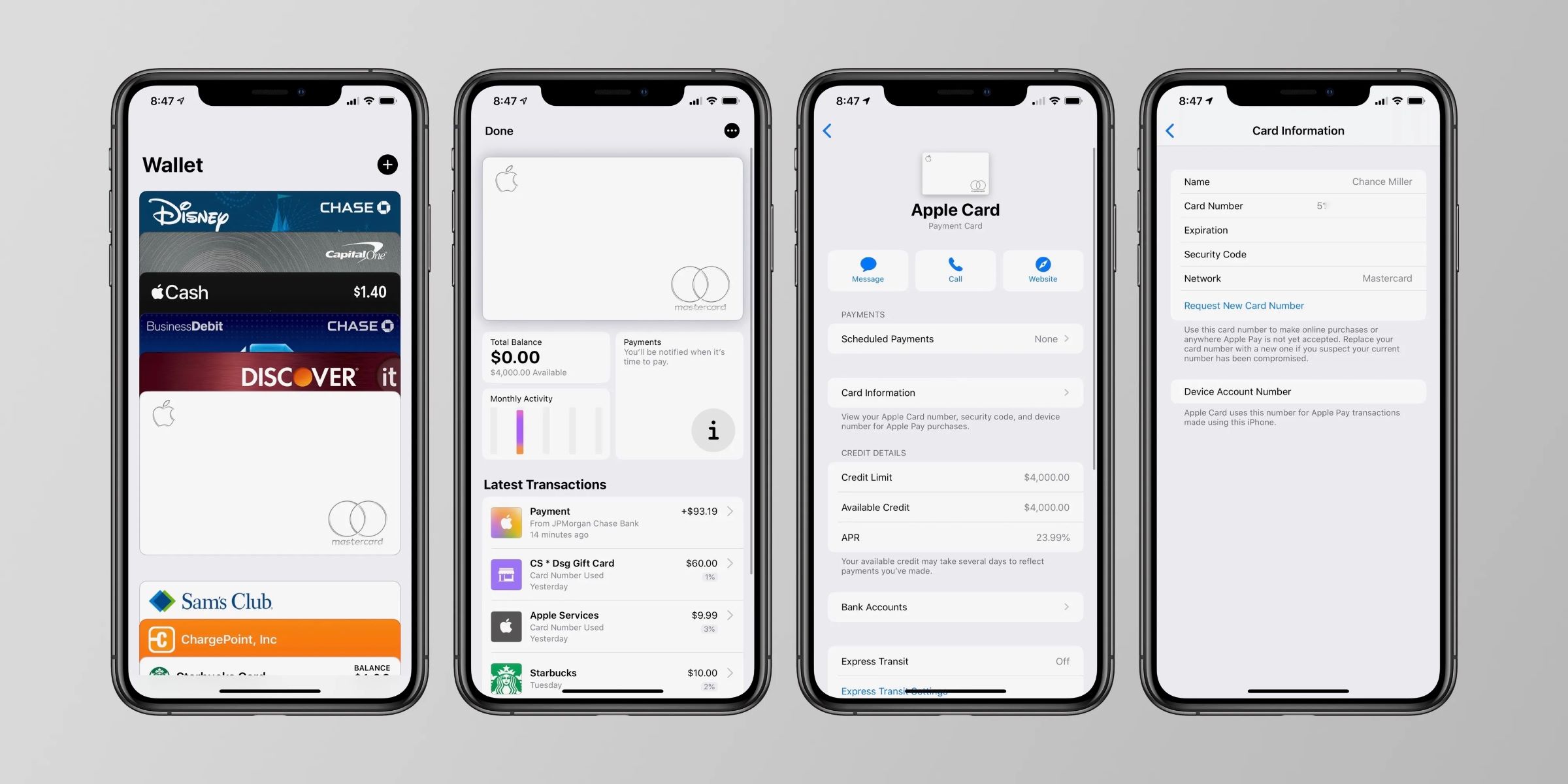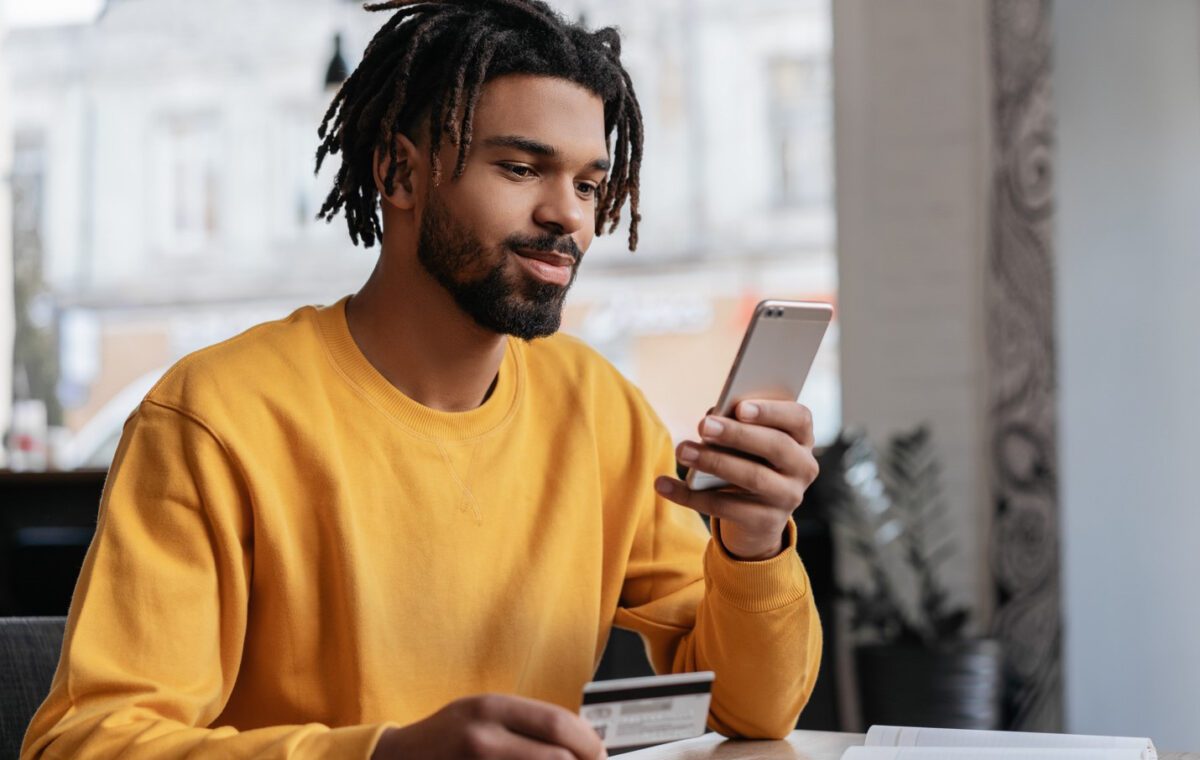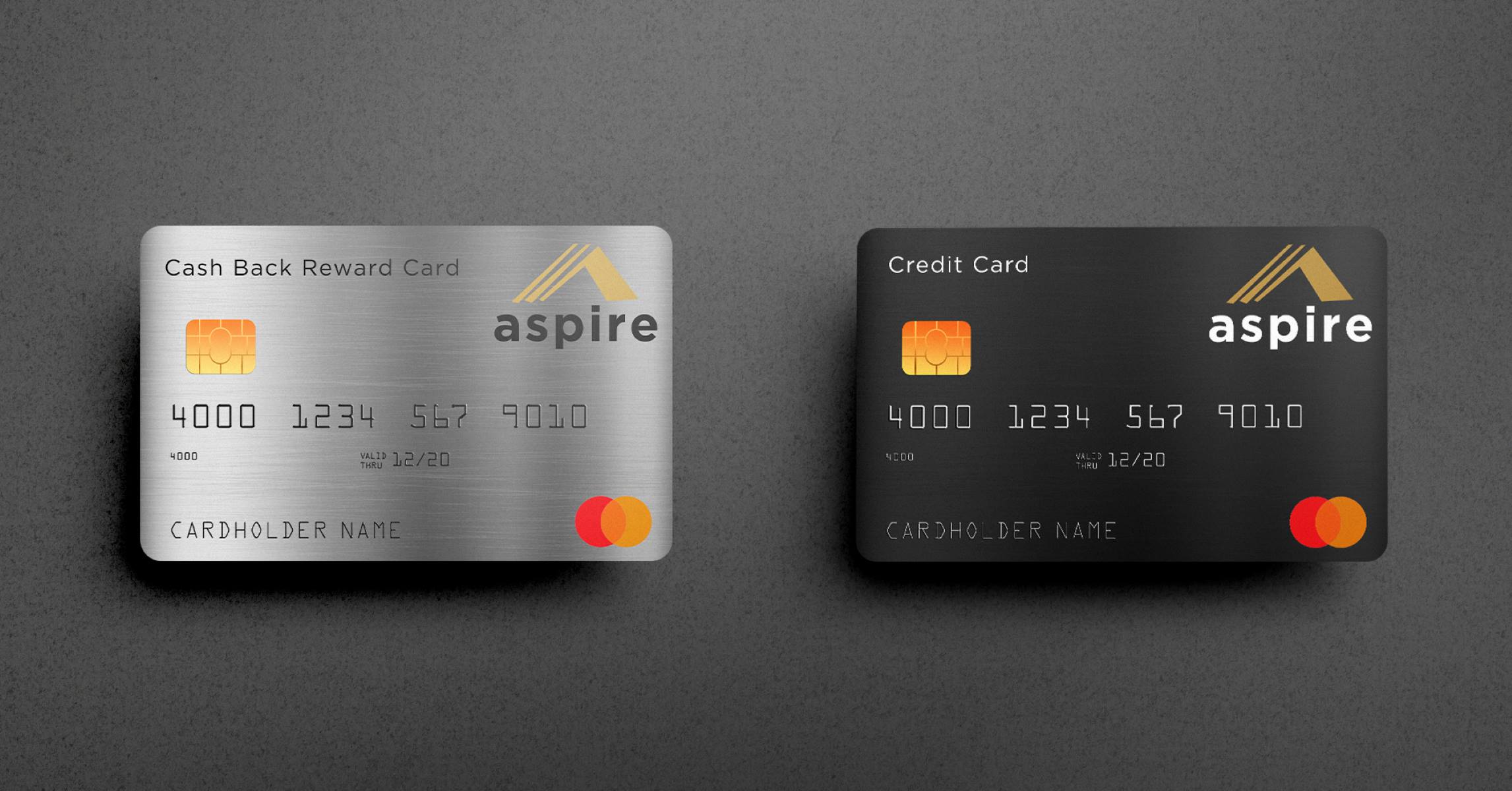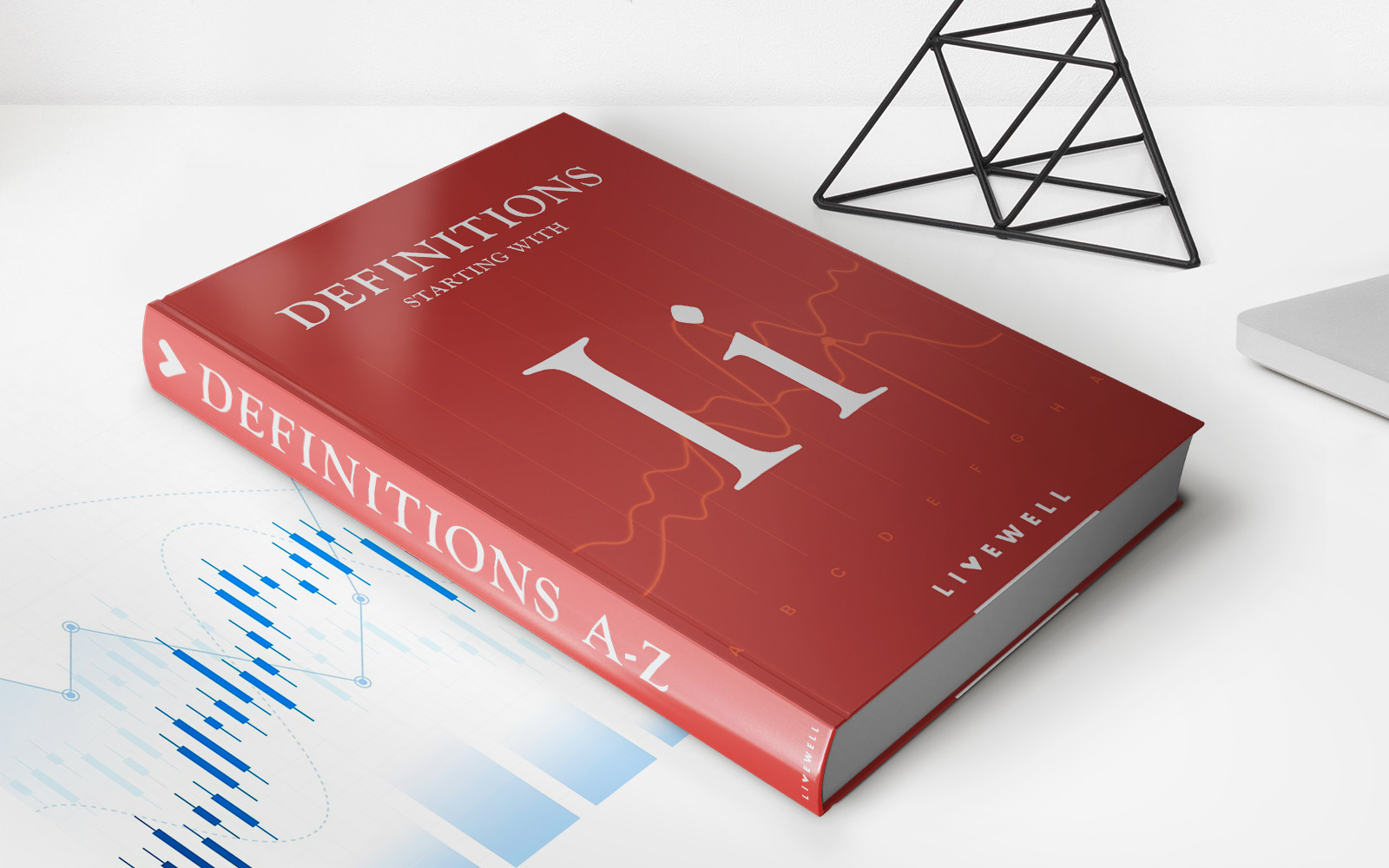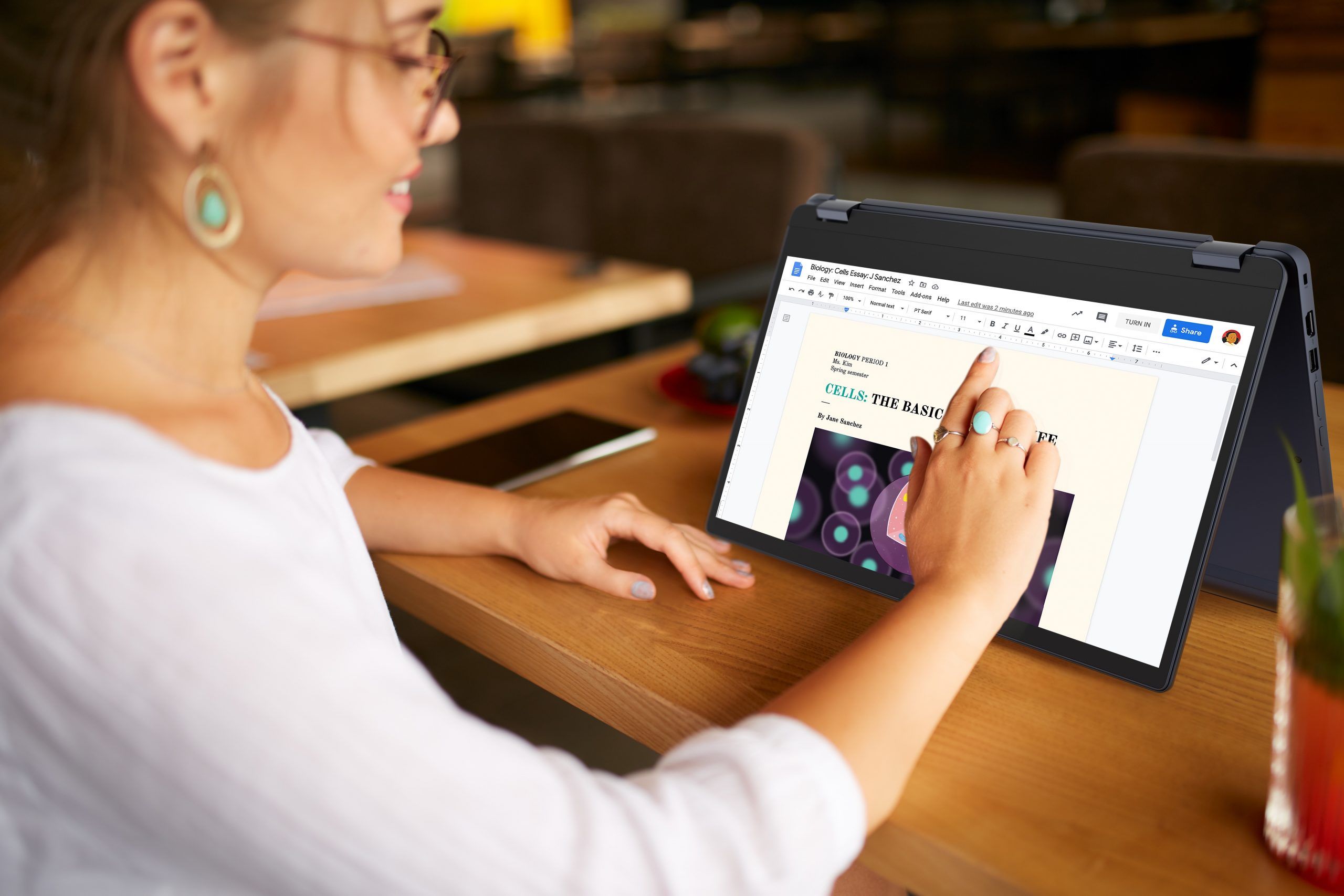
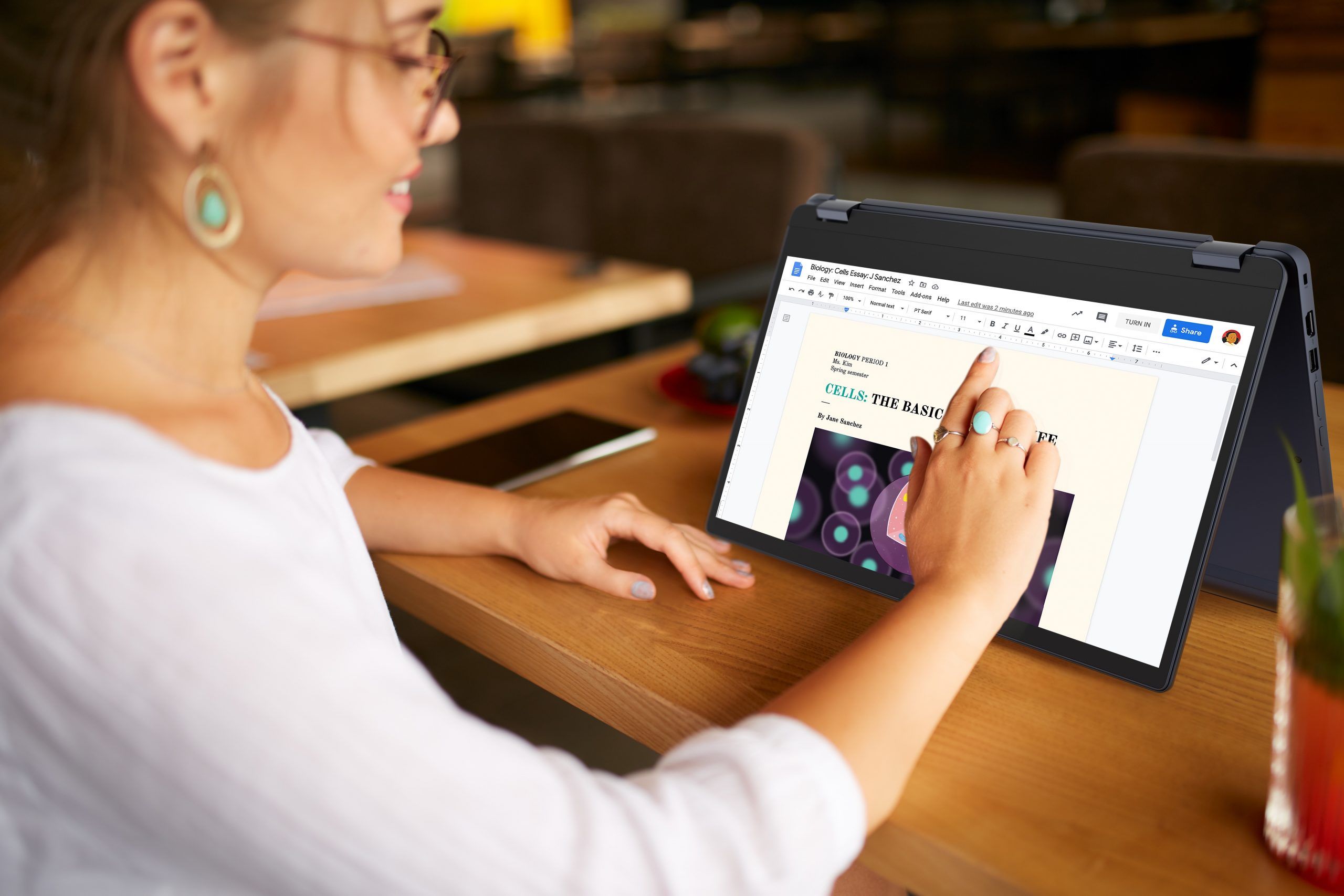
Finance
Where Does Chrome Save Credit Card Info
Published: October 23, 2023
Discover where Chrome saves your credit card information and how to manage it effectively. Explore this guide to secure your finance and protect your sensitive data.
(Many of the links in this article redirect to a specific reviewed product. Your purchase of these products through affiliate links helps to generate commission for LiveWell, at no extra cost. Learn more)
Table of Contents
Introduction
When it comes to online shopping and making online payments, convenience and security are of paramount importance. One browser that has gained immense popularity in recent years for its user-friendly features is Google Chrome. Alongside its clean interface and fast browsing capabilities, Chrome offers a built-in Autofill feature that saves time by automatically filling out forms with user data. This includes credit card information, making it quick and easy to make online purchases without the need to manually enter card details each time.
In this article, we will explore where Chrome saves credit card information and how it securely stores that sensitive data. We will also delve into how users can view and manage their saved credit card information within the browser. Additionally, we will discuss the privacy and security considerations surrounding the use of Chrome’s Autofill feature to help users make informed decisions about their personal data.
So, if you have ever wondered where Chrome stores your credit card information and how to ensure its security, read on to uncover the details and gain a better understanding of Chrome’s credit card storage practices.
Overview of Chrome’s Autofill feature
Chrome’s Autofill feature is designed to streamline the process of filling out online forms, including credit card information. By saving and securely storing this data, Chrome simplifies online transactions for its users. When you proceed to make a purchase on a website, Chrome automatically populates the necessary fields with your saved information, such as your name, address, and credit card details, saving you time and reducing the chance of any errors.
To facilitate the Autofill feature, Chrome prompts users to save their credit card information when they enter it for the first time during an online transaction. You can choose whether or not to save the data for future use. If you opt to save it, Chrome encrypts the information and stores it locally on your device, ensuring that it is kept secure and easily accessible when needed.
It is important to note that Chrome does not sync credit card information across devices by default. This means that if you save your credit card details on one device, it will not automatically be available on other devices where you are signed in to Chrome. However, you do have the option to enable syncing of Autofill data across devices if you wish.
Chrome’s Autofill feature is not limited to credit card information. It also allows you to save and automatically fill in data for other types of forms, such as addresses, usernames, passwords, and phone numbers. This versatility further enhances the convenience and efficiency of using Chrome for various online activities.
How Chrome securely stores credit card information
When it comes to storing sensitive data like credit card information, security is of utmost importance. Google Chrome takes several measures to ensure the secure storage of your credit card data.
First and foremost, Chrome uses industry-standard encryption protocols to protect your data. When you save your credit card information, Chrome encrypts it using strong encryption algorithms. This encryption process converts the data into a scrambled and unreadable format, making it significantly more difficult for unauthorized parties to access or decipher the information.
In addition to encryption, Chrome also employs safeguards to protect your credit card data from unauthorized access on your device. This includes utilizing your device’s built-in security features, such as password protection and biometric authentication methods like fingerprint or face recognition, to prevent unauthorized individuals from accessing your saved credit card information.
Moreover, Chrome stores your credit card data locally on your device rather than in the cloud. This means that the information is not stored on Google’s servers or accessible to Google employees. It provides an added layer of security by reducing the potential attack surface and minimizing the risk of data breaches.
It is worth noting that while Chrome takes significant measures to secure your credit card information, no system is entirely foolproof. It is essential to take additional precautions to protect your personal and financial data, such as keeping your device software up to date, using strong and unique passwords, and regularly monitoring your financial transactions for any signs of unauthorized activity. These proactive measures can further enhance the overall security of your credit card information and online transactions.
Location of Chrome’s credit card information
If you’re wondering where Chrome saves your credit card information, the answer lies within the browser’s settings. To access and manage your saved credit card data in Chrome, follow these steps:
- Open Google Chrome on your computer or mobile device.
- Click on the three-dot menu icon located in the top-right corner of the browser window.
- From the drop-down menu, select “Settings.”
- Scroll down and click on the “Autofill” section.
- Within the Autofill section, you will find the “Payment methods” option. Click on it to access your saved credit card information.
Once you are in the “Payment methods” section, you will see a list of all the credit cards you have saved in Chrome. Each entry will display the card’s type (Visa, Mastercard, etc.) and the last four digits of the card number for easy identification. From here, you can view, edit, or delete any of the saved credit card details as needed.
It’s important to note that the saved credit card information is stored locally on your device and is not synced across multiple devices by default. If you use Chrome on multiple devices and would like your credit card data to be available on each device, you can enable the sync feature in Chrome’s settings.
By providing users access to their saved credit card information within the browser’s settings, Chrome ensures transparency and empowers users to have control over their data. This convenient location makes it easy to manage and update credit card details whenever necessary, giving users peace of mind and a hassle-free browsing experience.
How to view and manage saved credit card info in Chrome
Managing your saved credit card information in Chrome is a straightforward process. By following a few simple steps, you can easily view, edit, or delete your credit card details as needed. Here’s how:
- Open Google Chrome on your computer or mobile device.
- Click on the three-dot menu icon located in the top-right corner of the browser window.
- From the drop-down menu, select “Settings.”
- Scroll down and click on the “Autofill” section.
- Within the Autofill section, click on the “Payment methods” option to access your saved credit card information.
Once you are in the “Payment methods” section, you will see a list of all the credit cards you have saved in Chrome. To view the details of a specific card, click on it to expand the information.
If you need to make any changes to a saved credit card, such as updating the expiration date or billing address, click on the “Edit” button next to the card details. This will allow you to modify the necessary information and save the changes.
If you no longer wish to keep a credit card saved in Chrome, you can easily delete it. To do this, click on the “Remove” button next to the card you want to delete. Chrome will prompt you to confirm the deletion, ensuring that you don’t accidentally remove a card.
By providing users with the ability to view and manage their saved credit card information, Chrome offers transparency and control over personal data. This feature allows users to keep their credit card details up to date, remove obsolete information, and maintain a clean and organized list of saved payment methods within the browser.
It is essential to regularly review and manage your saved credit card information to maintain accuracy and security. Keeping your information updated and removing any unnecessary or outdated cards can help protect your financial details and ensure a smooth online shopping experience in Chrome.
Privacy and security considerations
While Chrome’s Autofill feature can greatly simplify online transactions by saving and automatically filling in credit card information, it is crucial to understand the privacy and security considerations associated with using this feature.
Encryption and Local Storage: Chrome takes extensive measures to ensure the secure storage of your credit card information. By encrypting the data and storing it locally on your device, Chrome minimizes the risk of unauthorized access. However, it is essential to keep your device protected with strong passwords and updated security measures to further enhance the security of your data.
Regular Updates: To maintain the highest level of security, it is advisable to keep your Chrome browser up to date. Regular updates often include security patches and bug fixes that address any vulnerabilities discovered in previous versions.
Safeguarding Your Device: As with any digital information, it is essential to safeguard your device against unauthorized access. Keep your device locked with a strong password or PIN, and consider enabling biometric authentication methods such as fingerprint or face recognition for an added layer of security.
Phishing and Malware: Be cautious of phishing attempts and malware that could compromise your credit card information. Avoid clicking on suspicious links or downloading files from untrusted sources. Always double-check the authenticity of websites before entering your credit card details.
Regular Monitoring: Regularly monitor your financial transactions and review your credit card statements for any unauthorized activities. If you notice any suspicious or fraudulent charges, report them immediately to your bank or credit card provider.
Opt-Out Options: If you are uncomfortable with saving credit card information in Chrome or using the Autofill feature, you can choose not to save this data or disable the feature entirely. This gives you control over your personal information and ensures that you only provide your credit card details when necessary.
By considering these privacy and security factors and adopting best practices, you can use Chrome’s Autofill feature with confidence, knowing that your credit card information is stored securely and protected against common risks.
Remember, maintaining a proactive approach to your online security is crucial in today’s digital landscape. By staying informed and taking appropriate precautions, you can enjoy the convenience of Autofill while keeping your credit card information safe and secure.
Conclusion
In conclusion, Chrome’s Autofill feature offers a convenient and time-saving solution for managing credit card information during online transactions. By securely storing your credit card details locally on your device and utilizing encryption, Chrome aims to provide a secure browsing experience for its users.
By following a few simple steps, you can easily view and manage your saved credit card information within Chrome’s settings. This allows you to keep your details up to date, remove outdated cards, and maintain control over your personal data.
While Chrome takes significant measures to ensure the security of your credit card information, it is essential to remain cautious when using Autofill or any online payment method. Protecting your device, being aware of potential phishing attempts, and monitoring your financial transactions are vital steps to safeguarding your financial data.
Ultimately, the decision to use Chrome’s Autofill feature and save credit card information comes down to personal preference and trust. If you are comfortable with the security measures in place and appreciate the convenience it offers, the Autofill feature can greatly streamline your online shopping experience.
However, if you have reservations about storing your credit card information in the browser, you can always opt-out of this feature or disable it entirely. You have control over your data and can decide how you want to manage your credit card information.
By understanding where Chrome saves credit card information, how it securely stores the data, and taking necessary privacy and security considerations into account, you can make informed choices to protect your personal and financial information while enjoying the benefits of Chrome’s Autofill feature.
Remember, staying informed, remaining vigilant, and adopting best practices are crucial in maintaining online security. With these considerations in mind, you can confidently make online purchases and utilize Chrome’s Autofill feature while keeping your credit card information safe and secure.